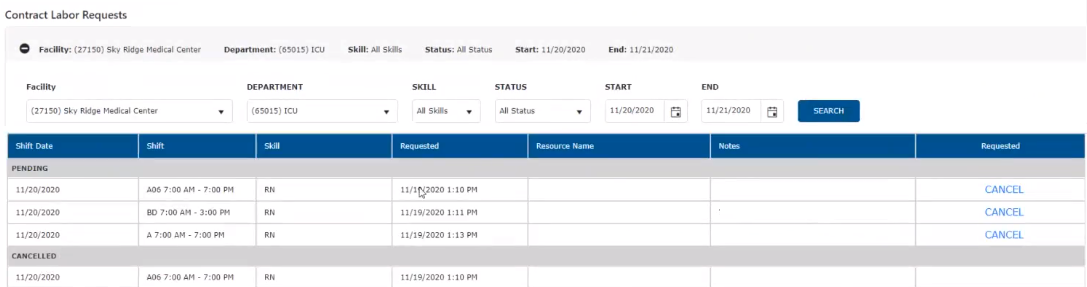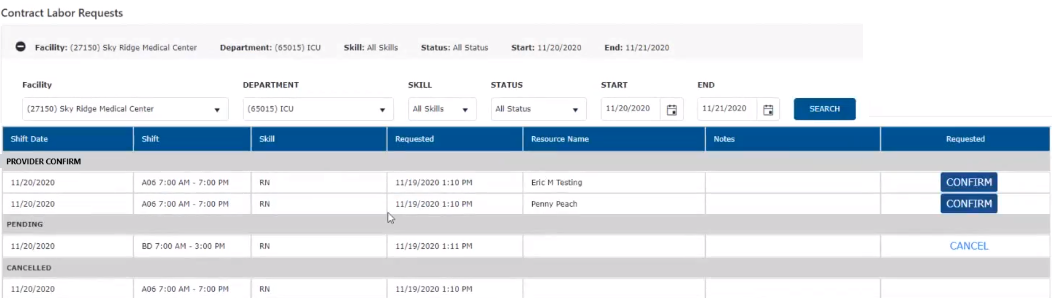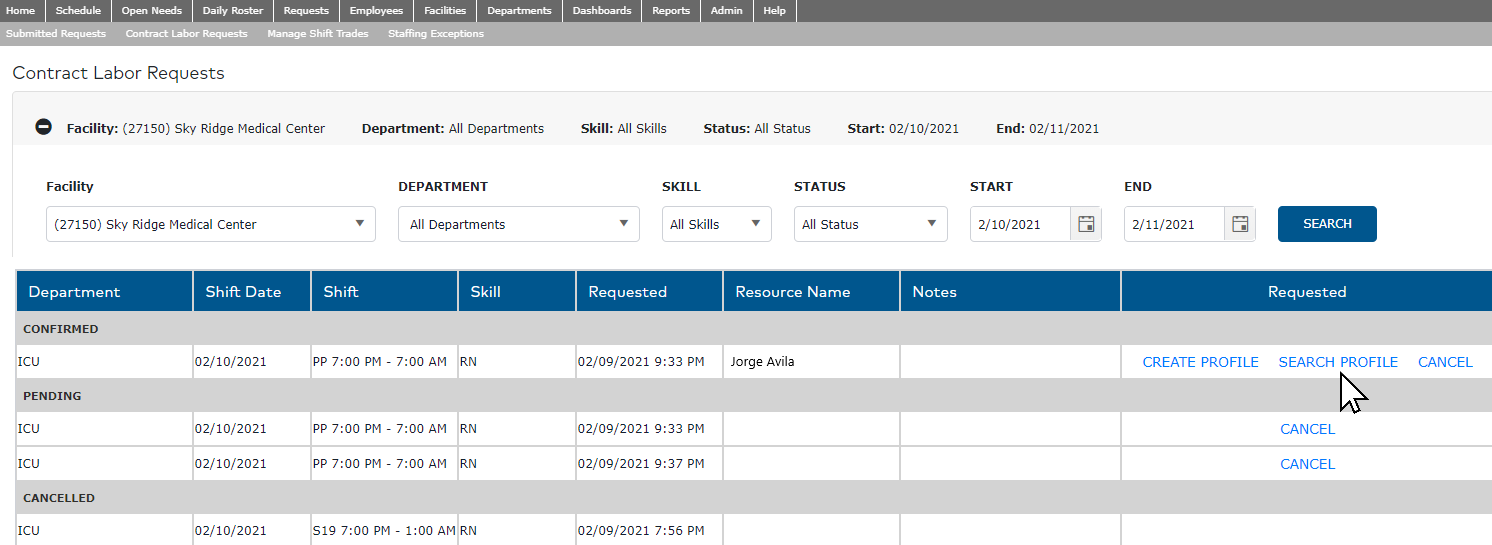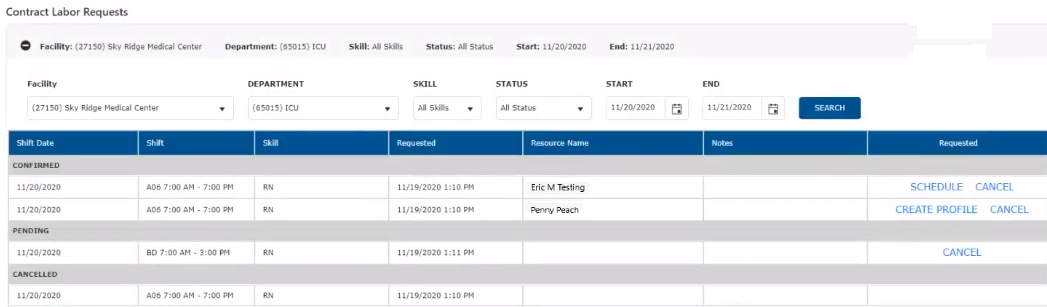Manage Contract Labor Requests
Access: Users assigned the Staffing Dashboard - Action Capable role.
When contract labor requests are submitted to Workforce, the request is reviewed and the Workforce team identifies and submits qualified candidates. Requests are managed in Facility Scheduler on the Contract Labor Requests screen. From here,
users with assigned permissions can confirm candidates, create employee profiles, schedule acceptable candidates, and cancel requests.
To view contract labor requests:
- Go to Requests > Contract Labor.
- Enter search criteria to view requests by facility, department, skill, status, and/or date.
Pro Tip: Choose All Departments to view contract labor request status for the entire facility.
- Click Search.
- Contract labor requests matching the search criteria display sorted by status.
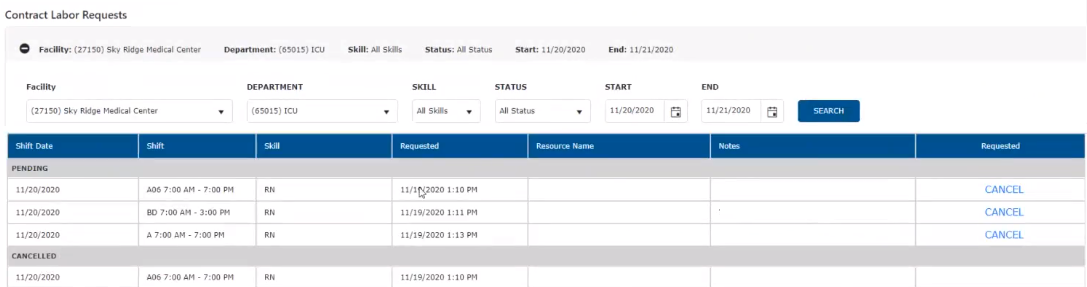
Facility Scheduler Contract Labor Requests Screen Displaying Requests by Status
- When qualified candidates are submitted by the Workforce team, the contract labor request displays in Provider Confirm status.
- Click the Confirm button to acknowledge receipt of the submitted candidate.
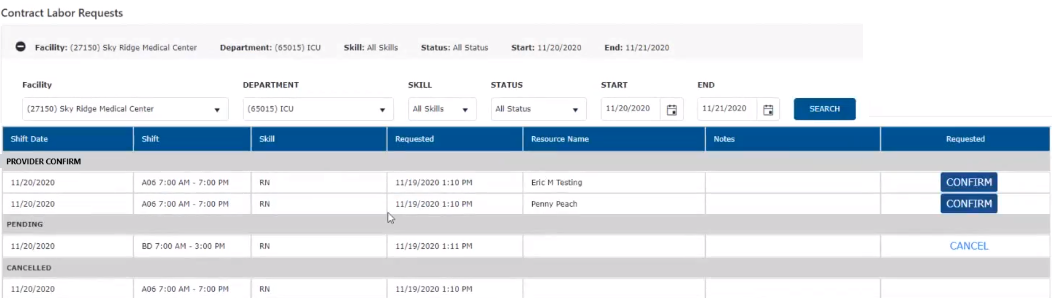
Facility Scheduler Contract Labor Requests Awaiting Confirmation
- When the candidate submission is confirmed, the user has options to create an employee profile, search existing profiles, schedule the candidate, or cancel the request.
- Schedule - Displays when an employee profile has been matched with the request. Click Schedule to create an assignment on the department schedule for the displayed skill and time.Create Profile – When no matching employee profile is found, users assigned the Employee - Add permission can click Create Profile to create a new employee profile for the candidate.
Fields on the Employee General Information screen will be pre-populated with data from Workforce. Complete all required fields and save the profile. Once saved, the Schedule button will display allowing you to create an assignment
for the candidate.
- Search Profile - helps match Workforce confirmed candidates with existing employee profiles in Facility Scheduler. When clicked, existing employee profiles are searched using the information provided
by Workforce including any of the following: First and Last Name, HCA 3 / 4 ID, and/or Employee Identification Number (EIN). If a returned profile is a match, click the Use Profile button to associate the confirmed contract labor request with the employee profile.
- Cancel – Click and select a cancel reason from the displayed options. If the cancellation occurs within 24 hours of the scheduled assignment, the workforce team will be immediately notified. Otherwise, the request will be updated in Workforce
within three hours.
Note: If a profile search returns a profile that has an assigned end date, click the Remove End Date button to reactivate the profile.
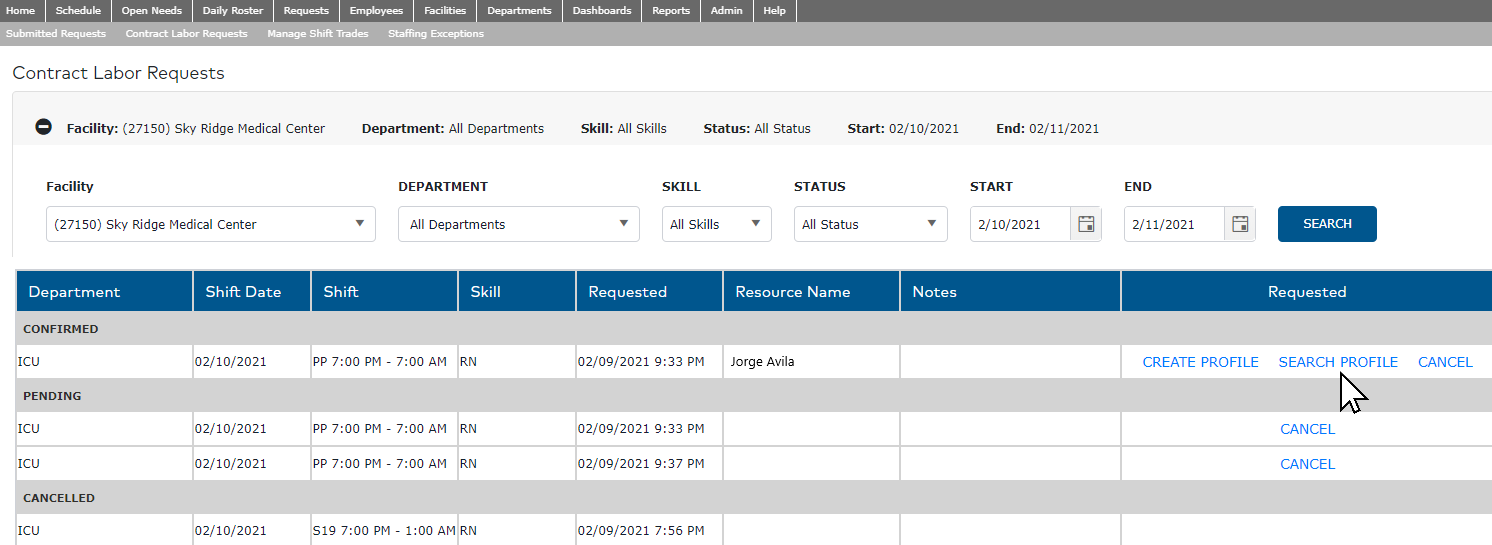
Contract Labor Requests Screen with Example Data
Note: Contract labor requests cannot be cancelled within two hours of the shift start time.
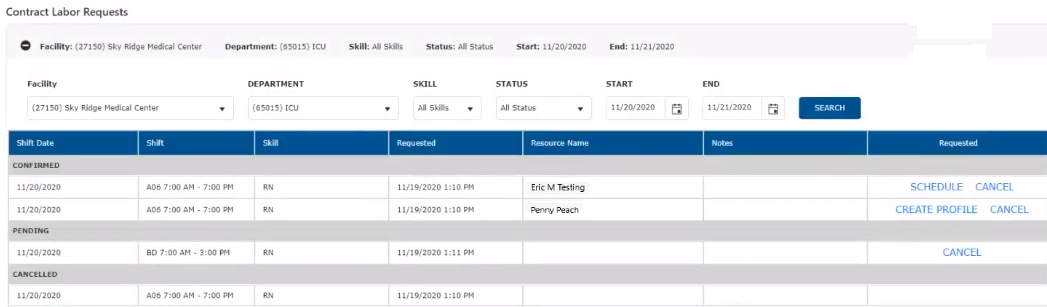
Contract Labor Request Screen Displaying Confirmed Candidate Requests
Additional Information
Contract Labor Overview
Request Contract Labor Resources
Request Contract Labor Resources - Bulk
Contract Labor Search Profiles
![]()
![]()