![]()
![]()
Access: Users assigned the Staffing Dashboard - Action Capable role.
Through an integration with the Workforce application, users assigned the Contract Labor – Request permission can now request, review, schedule, and/or cancel contract labor personnel to fill open needs from within the Facility Scheduler application. Requests for contract labor personnel are initiated in the Staffing Dashboard. Requests are then tracked and managed in the Facility Scheduler application (Requests > Contract Labor).
Once the Workforce team identifies and submits a qualified candidate, users with the assigned permission can confirm the receipt of the candidate information, create an employee profile (if needed), schedule the candidate, or cancel the request from the Contract Labor Requests screen.
Contract labor requests are initiated in the Staffing Dashboard on the Resource Assignments screen. Established guidelines for personnel request lead times and assignment cancellations should be followed.
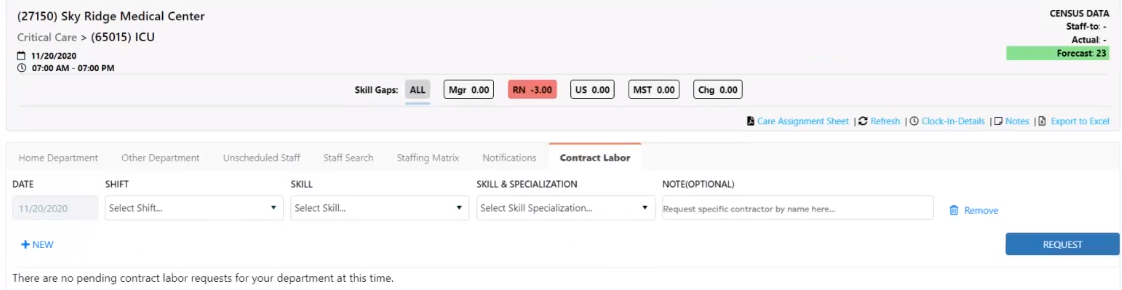
Resource Assignments > Contract Labor Tab
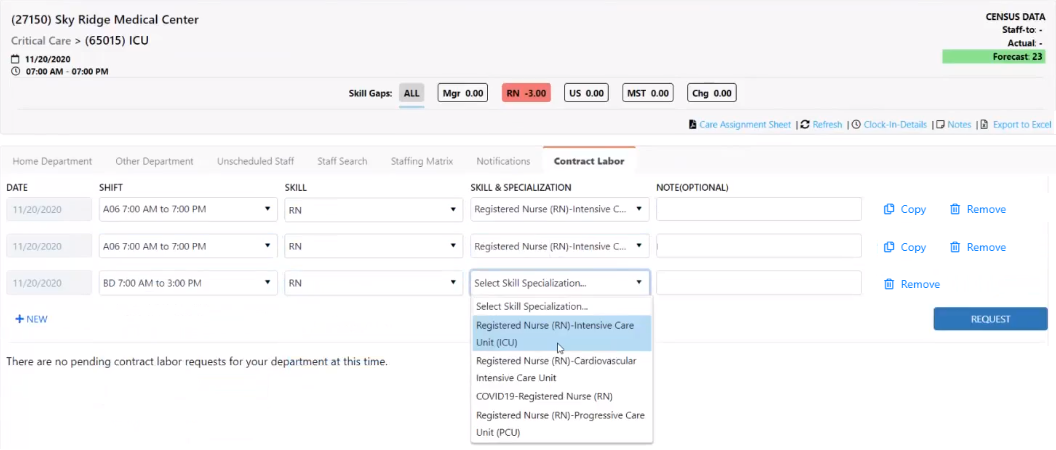
Contract Labor Requests
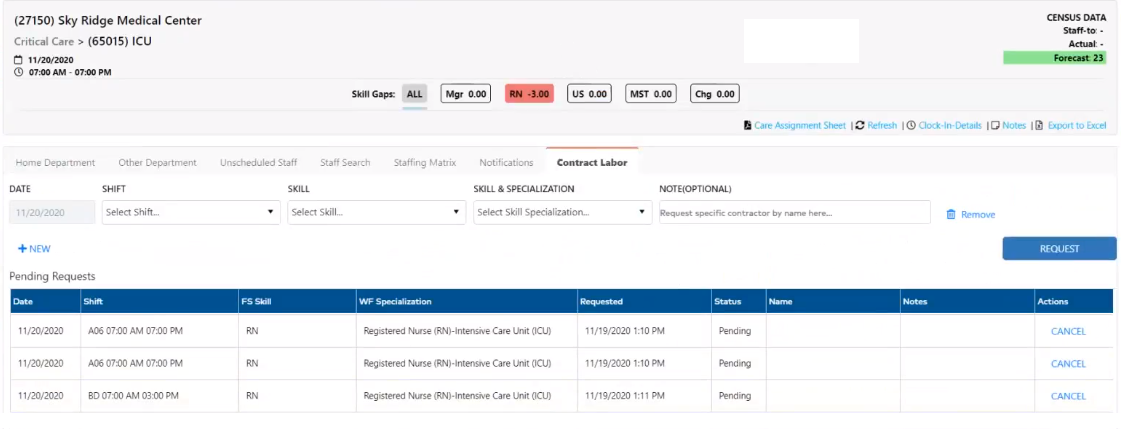
Submitted Requests in Pending Status
If you notice a mistake in a pending request, click Cancel to remove it. Requests can be cancelled with no reason up to 30 minutes after submission.
As noted above, contract labor requests are submitted from the Staffing Dashboard. To view the status of requests for a selected date, click the Workforce Request Status icon ![]() on the dashboard home screen.
on the dashboard home screen.
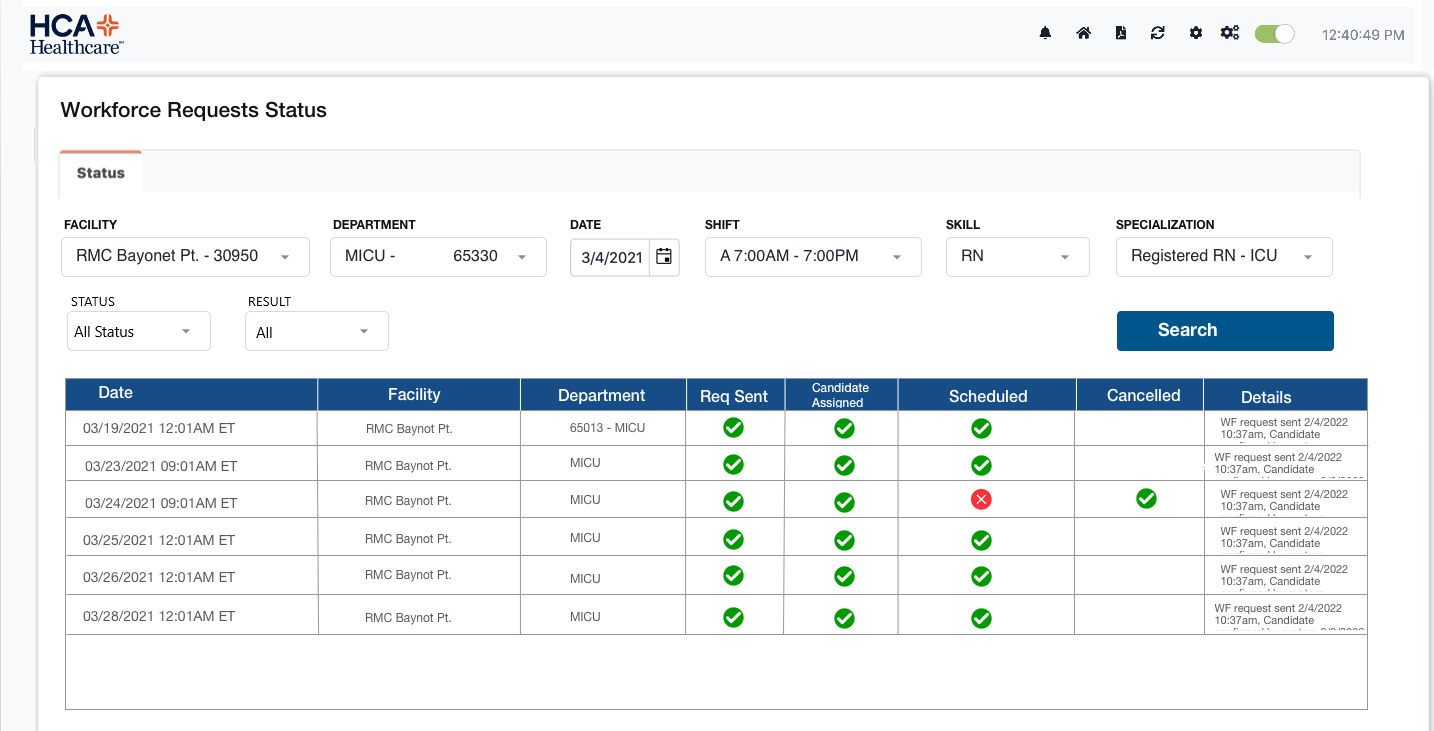
Workforce Requests Status Screen
Alternatively, navigate to the Resource Assignments > Contract Labor screen, enter search criteria, and click Search.
Request Contract Labor Resources - Bulk
Facility Scheduler 3.11.21.0