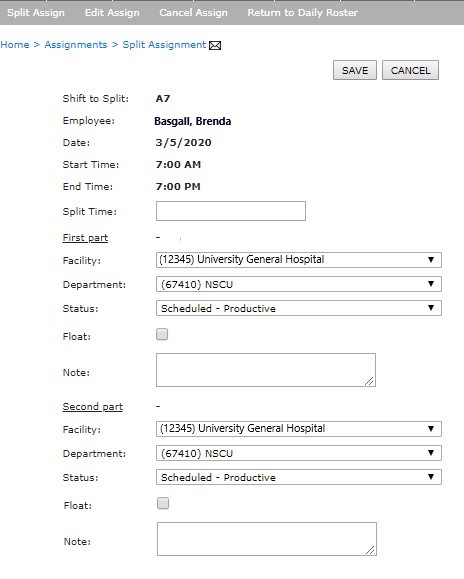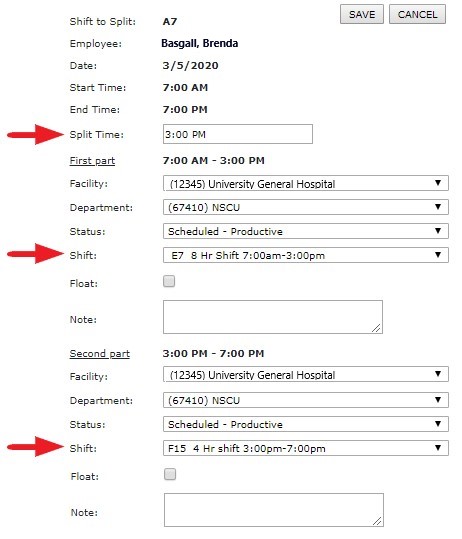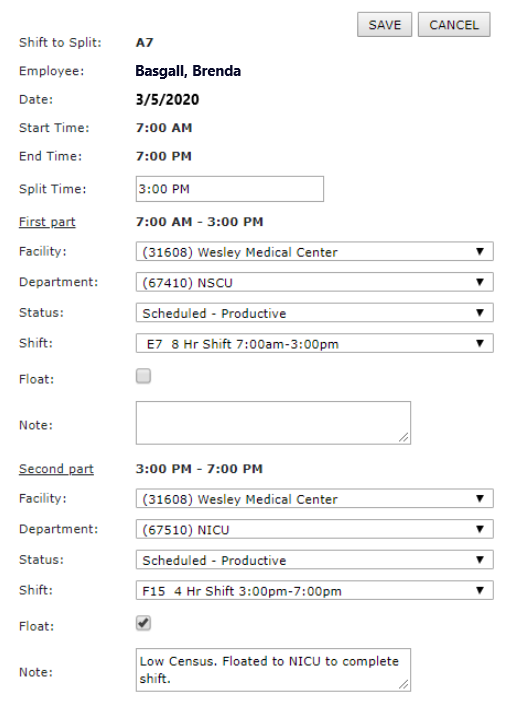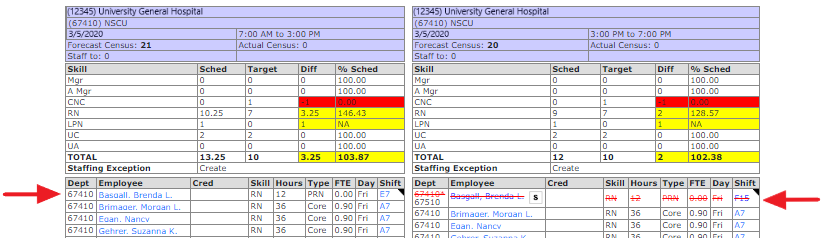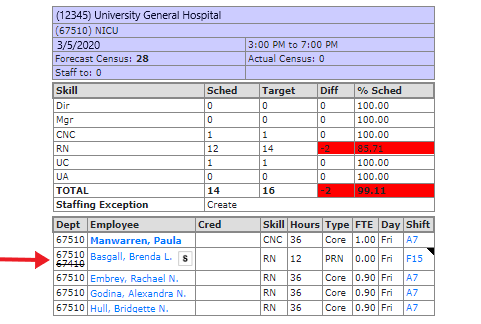Split Assignment
Access: Users assigned the Assignment - Change 5 - After Posted permission. The following roles are assigned this permission by default: Charge,
Scheduler, and higher.
The Split Assignment option allows you to split a scheduled assignment into First and Second parts. A shift can be split by Department or Status (Scheduled-Productive, Scheduled-Other Productive, On Call, and
Canceled).
To split an assignment from the Daily Roster:
- From the main navigation bar, click Daily Roster > Daily Roster Filter.
- Enter filter criteria to open the Daily Roster for a specific date, facility, department, and/or part of day.
- Click Save.
- Click Expanded View to see assignments by shift.
- Click the shift code for the employee assignment you wish to split.
- From the View Assignment screen, click Split Assign.
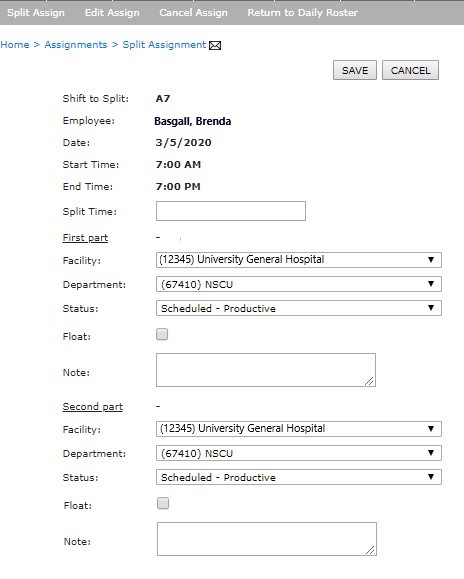
- On the Split Assignment screen, enter the shift Split Time and press TAB. This is the time the first part of the shift ends and second part begins. The split
time must be be on the hour, half hour, or quarter hour (:00, :15, :30, or :45 minutes),
- Shift fields are added to the First and Second parts allowing you to select shifts that correspond with the split times.
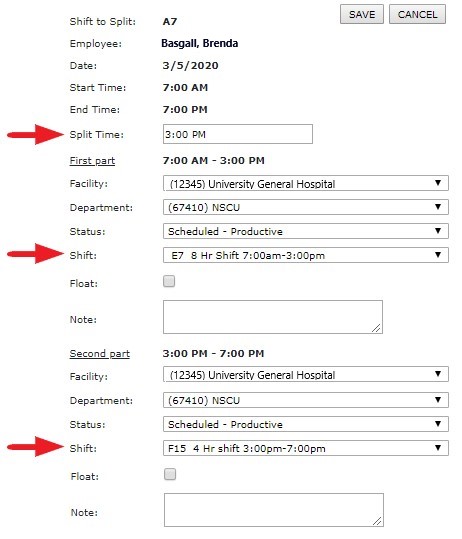
- In this example, we are splitting the shift at 3:00 PM. In the First part:
- Select options from the Facility, Department, Status, and Shift fields as needed.
- Click the Float checkbox if the FIRST part of the split shift is a floated assignment.
- Enter notes as needed.
- In the Second part, edit the fields as described above for the remainder of the shift.
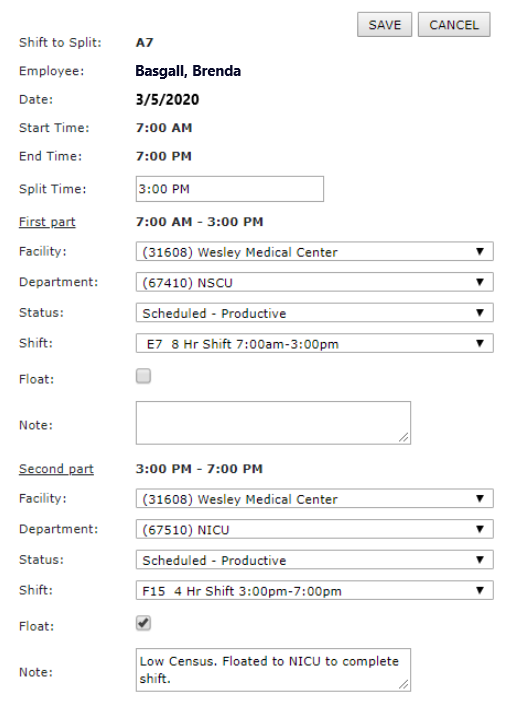
- Click Save.
- Review the shift settings and notes on the View Assignment screen.
- Click Return to Daily Roster.
- Note: If the second part of the shift includes a department change, the Float checkbox will be selected automatically. You can manually edit the Float setting as needed, but you must enter an explanation in the Notes field to save the split assignment.
In the Expanded View you can see the shifts have been updated to show the split assignment. In this example, the original shift code changed from A7 to E7 for the 7a to 3p portion of the shift. The remainder of
the shift is struck through in the NSCU roster. The department code for the new department is displayed. Hover over either shift code to view assignment details.
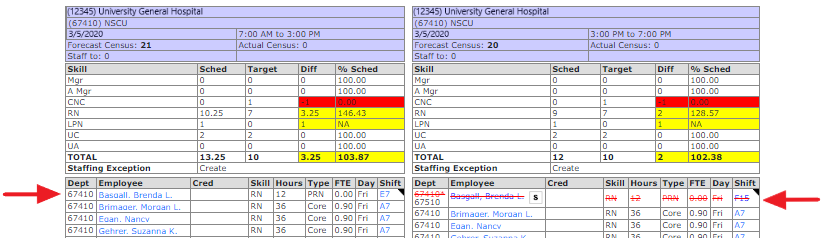
Daily Roster Displaying First Part of Split Shift
The second part of the shift displays in the department roster to which the shift was floated. Hover over either shift code to view assignment details
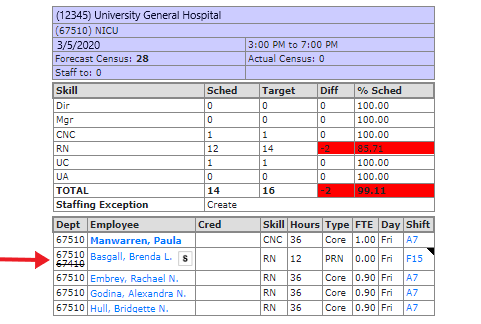
Daily Roster Displaying Second Part of Split Shift
If the shift is split at a time that is not a standard shift time for the department, question marks (????) display in the Shift column. Hover over the ???? to view assignment details.
Additional Information
Add an Assignment
Edit an Assignment
Cancel an Assignment
Cancel a Partial Assignment
Replace Assignment with a Non-Product Shift
![]()
![]()