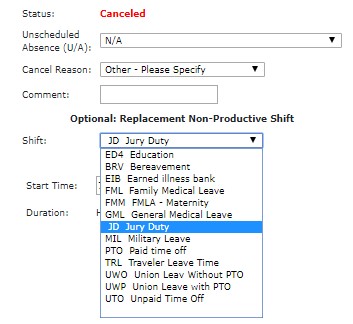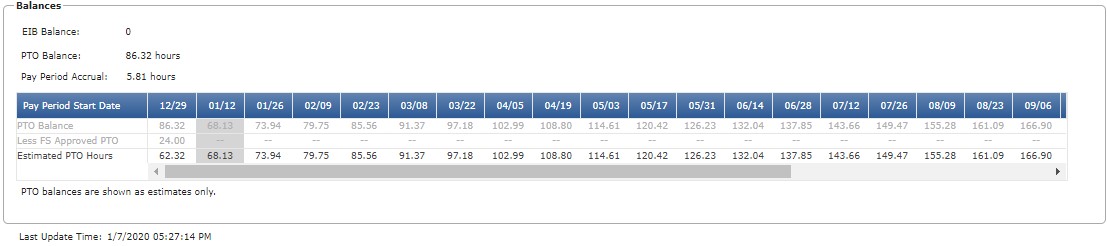Replace with Non-Productive Shift
Access: Users assigned the Assignment - Change 5 - After Posted permission. The following roles are assigned this permission by default: Charge, Scheduler, and
higher.
A Non-Productive Shift is typically defined as a shift type an employee would be paid for, but is not working. For example, an employee may receive paid time off (PTO) for an entire shift or a portion of a shift.
To replace a productive shift with an non-productive shift:
- Click a productive shift in the Daily Roster.
- On the View Assignment screen, click Cancel Assign in the sub menu.
- On the Cancel Assignment screen, choose a Non-Productive shift code from the Shift drop-down .
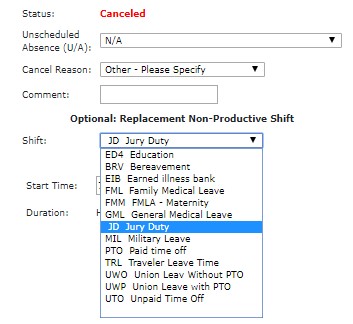
- If PTO, or an equivalent shift code is selected, the employee's PTO Balance grid* will be displayed. In this table you will see the employee's current PTO balance as well as their accrual rate per pay
period, previously approved PTO, and PTO estimates for the next 26 pay periods. This information allows you to easily determine whether the employee has enough accrued PTO to cover the shift.
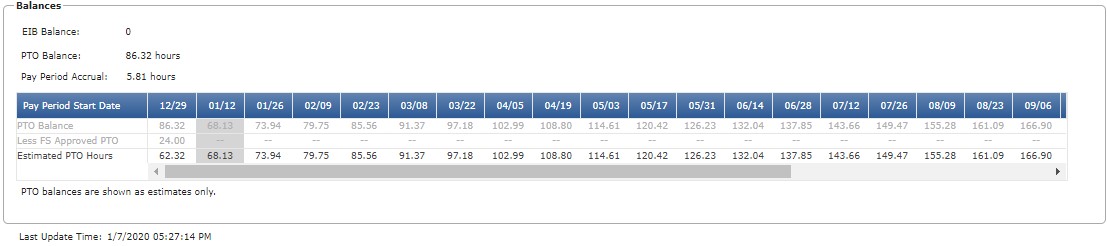
- Enter a Start Time and Duration for the non-productive shift.
- Add Comments as needed.
- Click Save.
- Review your changes.
- Click Return to Daily Roster.
* Note: The PTO Balance grid only displays for HCA facilities utilizing the Lawson HR system.
Additional Information
Add an Assignment
Edit an Assignment
Cancel an Assignment
Cancel a Partial Assignment
Split an Assignment
![]()
![]()