![]()
![]()
When the Balancing phase of the schedule is complete, you can post the schedule.
Click the Post Schedule or the First Approval link. The Post Schedule link displays when dual sign-off is not enabled.

Schedule in Balancing Phase Displaying Post Schedule Link
If metrics are enabled for your facility, the metric scores for the schedule display when you click Post Schedule. For more information, see Schedule Quality Metrics.
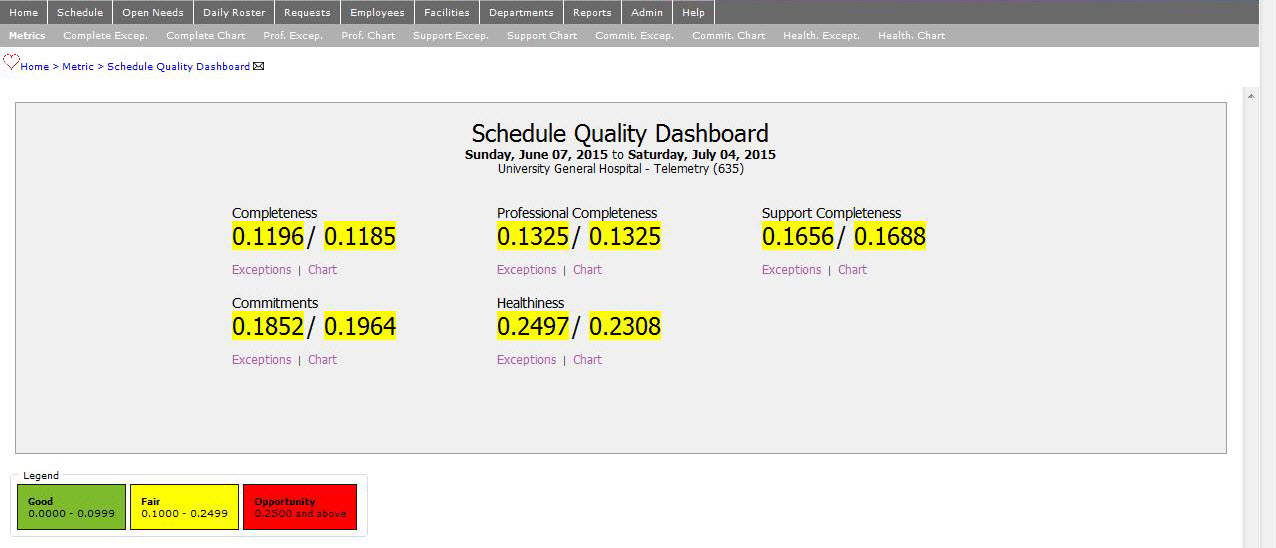
Schedule Quality Dashboard Metrics for Current Scheduling Levels
Click Yes to post the schedule.
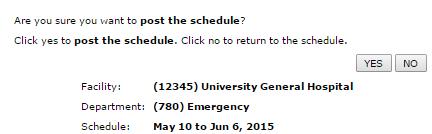
Post Schedule Confirmation
If Dual Sign-off is enabled at your facility and if the metric scores are within the Schedule Metric Auto Post Thresholds, the schedule will post. If one or more of the metrics are outside the threshold limit, the schedule enters the Approval phase.
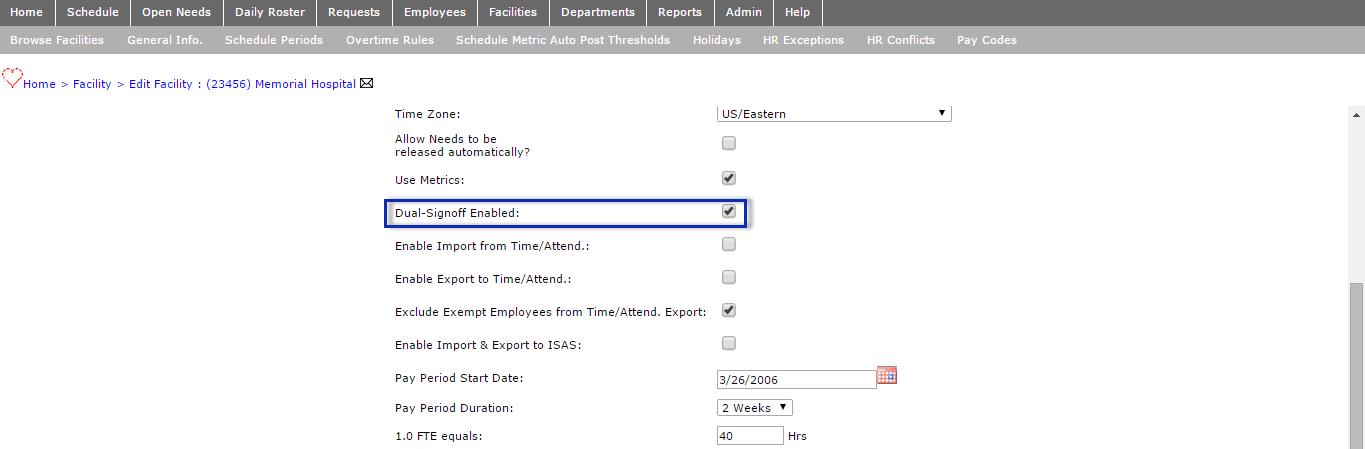
Facility > General Info Settings
The second approver will be notified by email that a schedule is awaiting their approval The email includes the number of schedules awaiting approval, as well as a link to the Schedule Metrics screen from which the approver can review the schedule metrics and approve or reject the schedule(s).
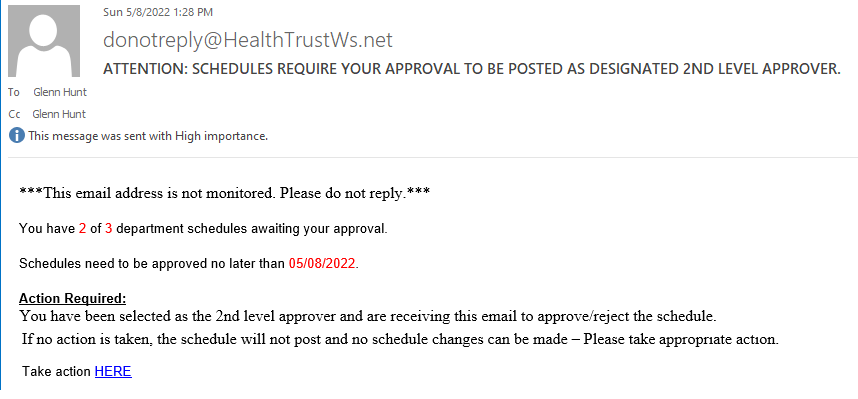
Example Schedule Approval Email Text
Users assigned the Department Change permission (Directors and higher) will now see a Service Lines menu in the Facility Scheduler navigation bar from which they can choose the Schedule Metrics option. This screen displays schedules in Balancing phase for which the user is an approver or second approver.
Only department schedules in the Balancing phase that are awaiting an action display on this screen.
Actions required by the user are displayed in the Action column for each department schedule. Click Approve or Reject for each schedule as needed. When the Action column is blank, there is no action currently required from that user for that schedule period. For example, you may have moved the schedule from Balancing phase and it is now awaiting approval from another user.
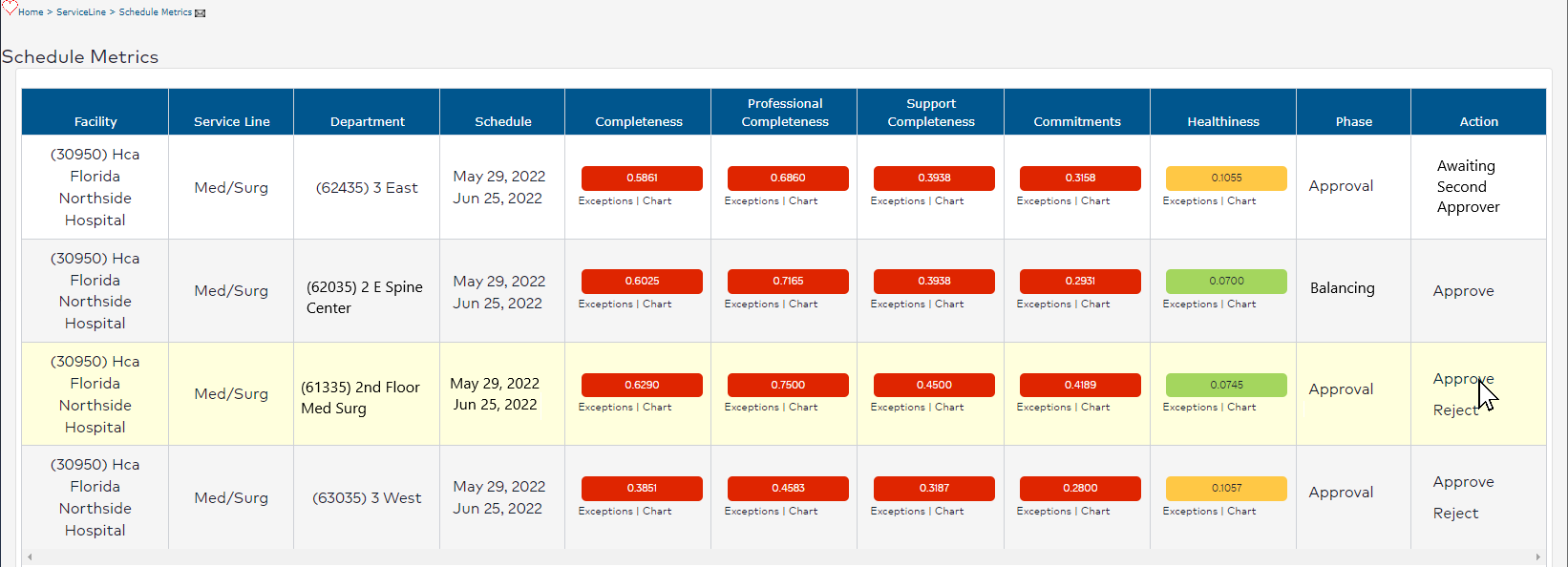
Schedule Metrics Screen Displaying Schedules in After Plan Sheet Phase
Schedule metrics for Completeness, Professional Completeness, Support Completeness, Commitments, and Healthiness also display for each department schedule period. For each metric, the user can click Exceptions to see a list of exceptions for that metric or click Chart for a visual representation of the data.
Once the schedule is in Posted status, all staff and users with access to the department can view the schedule. Only users assigned the Charge 1, Scheduler, Manager, Director, and House Supervisors roles can make changes to a posted schedule.
Facility Scheduler 3.11.21.0