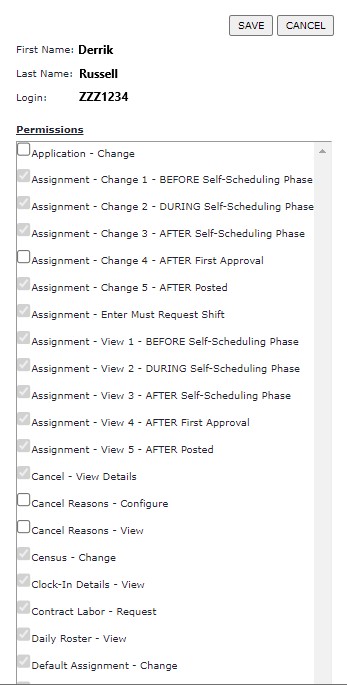User Permissions
Access: Users assigned the User-Change Permission permission.
Roles: By default, the following roles are assigned this permission: Facility Administrator and higher.
The User Permissions page allows you to add permissions to a user's assigned role when more access is needed. Additional permissions are often assigned when a user needs temporary access or is covering for
a user in a higher role.
To add user permissions:
- In the main navigation bar, click Admin > Users > Browse Users.
- On the Browse Users screen you can search for a user by Domain, Login, or Name.
- Locate the user to view their currently assigned facilities and departments.
- Click on the user's name to open their General Info screen.
- In the navigation sub menu, click User Permissions.
- A list of all available permissions displays. Permissions displayed in black are those already assigned to the user.
- Click Edit.
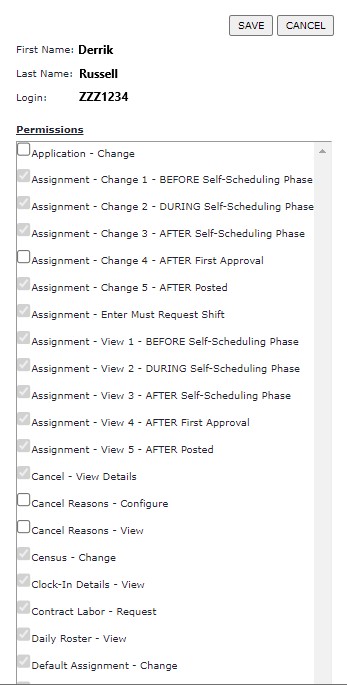
List of User Permissions
- Select (or deselect) permissions to add to the user's role.
- Click Save.
Additional information
Browse Users
Add User
User General Info
User Departments
User Default Department
History
![]()
![]()