Staffing Dashboard - Print Reports
A Print option on the dashboard Filter screen allows users to view and print Daily Rosters and Care Assignment Sheets, Employee Clock-in Details, and PPD Details for selected facilities
and departments.
To print reports:
- The print functionality is accessed from the Filters screen on the Staffing Dashboard landing screen. Filter criteria selected in the Dashboard filter will be added to the print report screen.
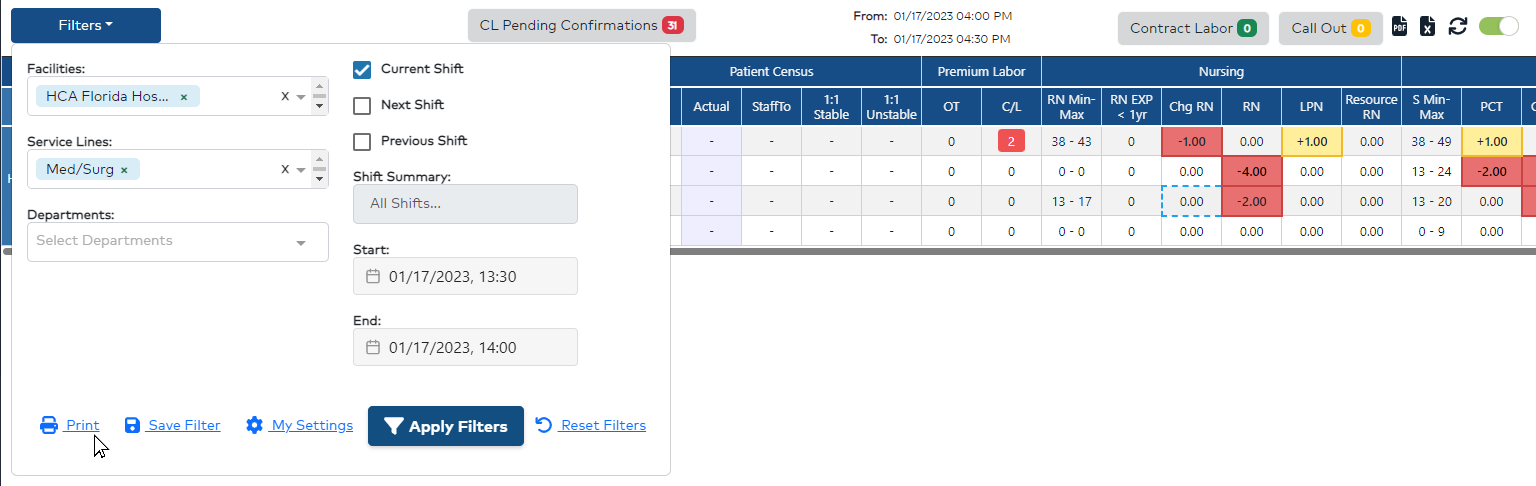 Staffing Dashboard Filters Screen Displaying Print Option
Staffing Dashboard Filters Screen Displaying Print Option
- Click print to access the Print Reports screen.
Pro Tip: When you select a service line in the Dashboard filter, all departments in the service line will be added to the print reports screen.
- Choose the report(s) you wish to run. You can select single or multiple reports. If reports cannot be generated simultaneously, an alert displays.
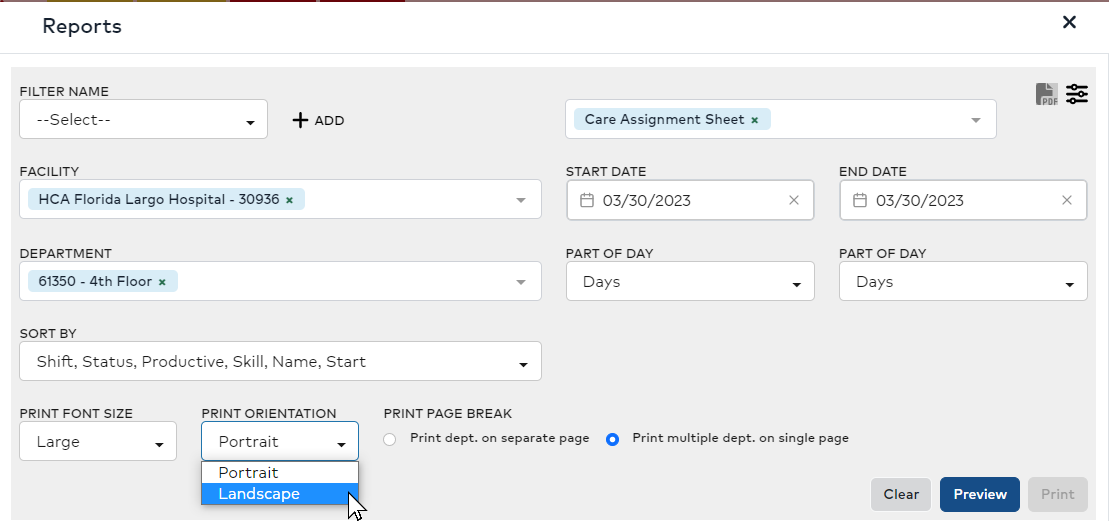
Reports Print Screen
Note: Clock-in Details are available for the current day only. PPD Details are not available for future dates.
- Review and edit the desired facilities, departments, and choose your preferred sort order. Enter a date range and select parts of day as needed.
- Choose a Print Font Size, Print Orientation, and select whether to insert a page break between departments. Print multiple departments on a single page is the default setting.
- Click Preview to view rosters for parts of day within the selected date range.
- Data for the selected report(s) display.
- Click Print to initiate the print process.
- Click on the exported PDF file, located at the bottom of the screen, and click the Print icon in the header to send the file to your local printer.

Example Care Assignment Report
You can can create and save frequently used print filters for future use.
To create and save a print filter:
- In the Staffing Dashboard home screen, click Filter.
- Enter filter criteria – i.e. Facility, Service Line, Departments, etc.
- Click Print.
- In the Reports screen, review your facility and department selections. If they are correct, click + Add to create a new filter.
- Enter a Filter Name.
- Click the Save icon.
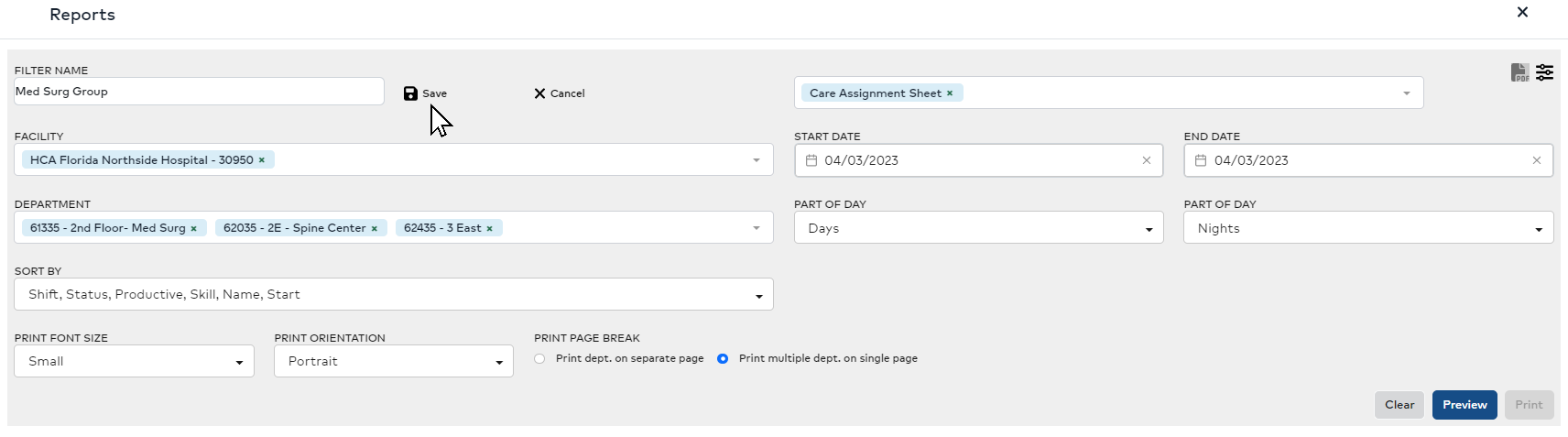 Select Saved Print Filters
Select Saved Print Filters
The filter will now be listed in the Filter Name drop-down list for future use.
Additional Information
Staffing Dashboard - Filters
Staffing Dashboard - Daily Roster
Staffing Dashboard - Print Care Assignment Sheets
![]()
![]()
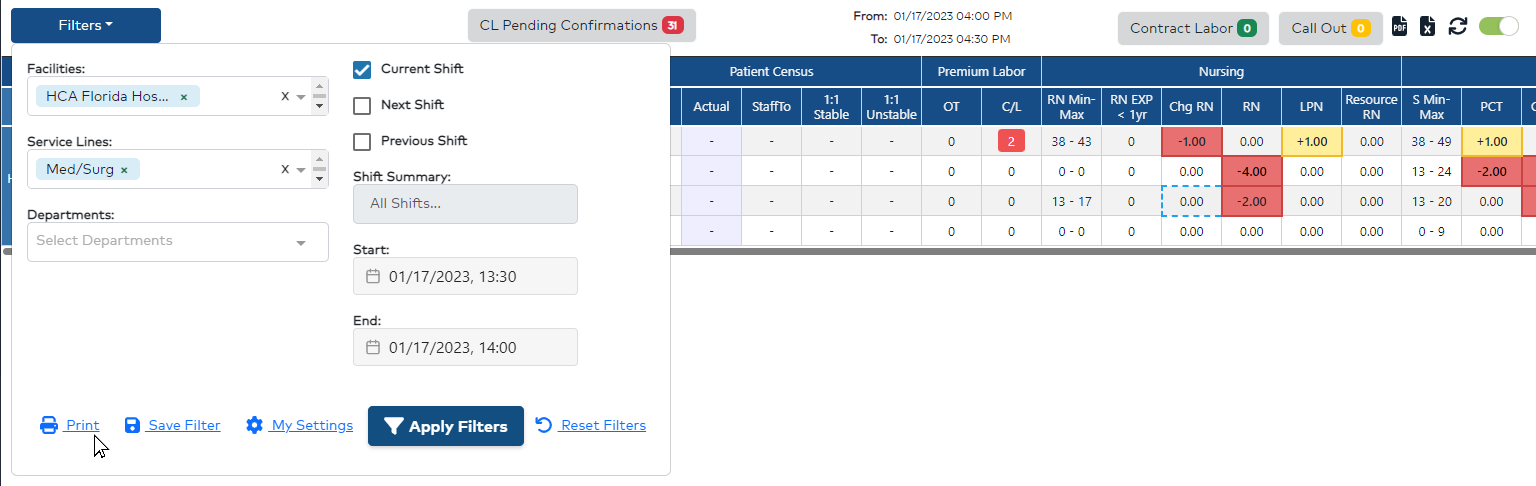 Staffing Dashboard Filters Screen Displaying Print Option
Staffing Dashboard Filters Screen Displaying Print Option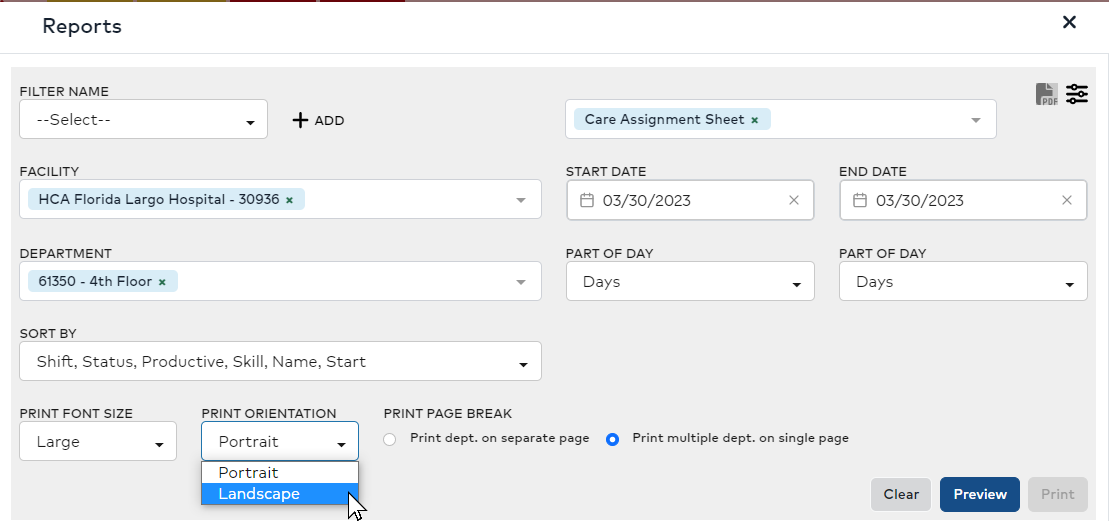

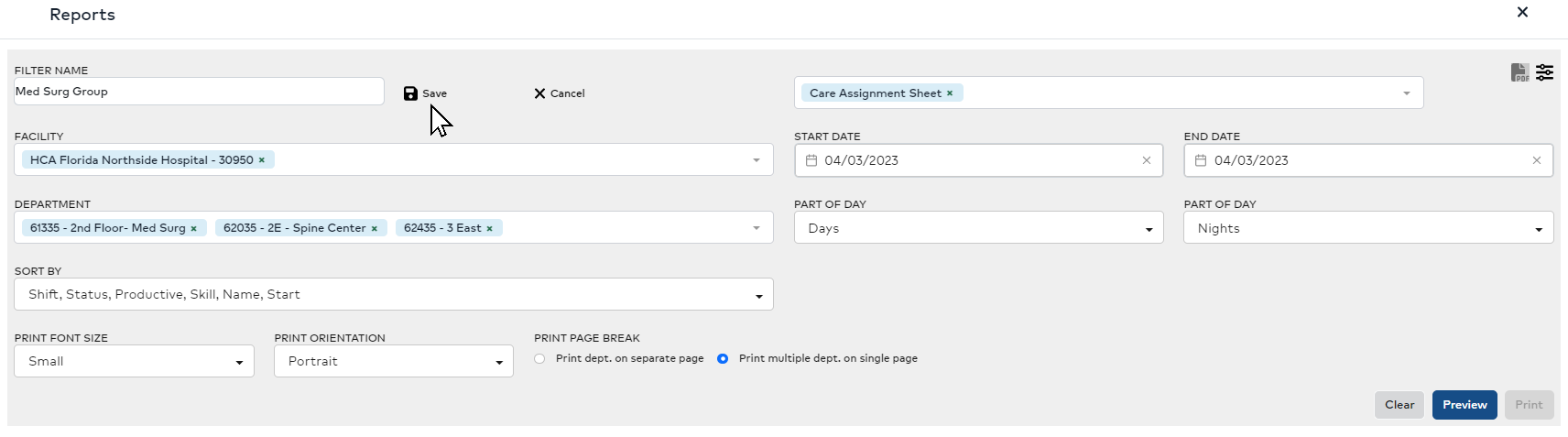 Select Saved Print Filters
Select Saved Print Filters