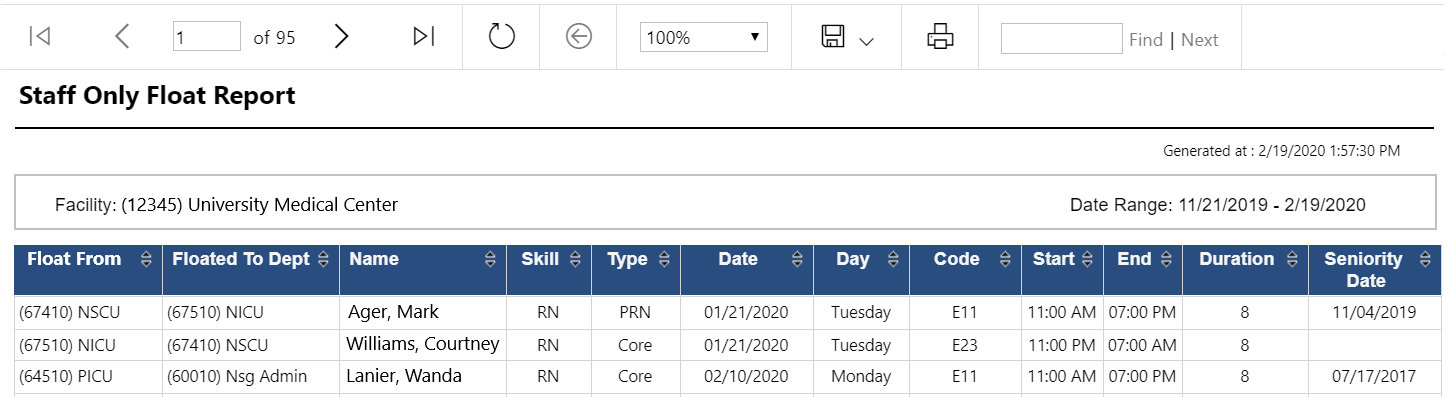Staff Only Float Report
Access: Users assigned the Reports - Staff Float Report permission.
Roles: By default, the following roles are assigned this permission: Staff and higher when staff only reports are activated.
The Staff Only Float Report simplifies and standardizes reporting of shift float information. If staff reports are activated for your facility and configured to allow
staff to run reports, hospital staff members will see the Reports tab on the Facility Scheduler navigation bar. Special permissions are not required for staff members to access staff-only reports.
To run the Staff Only Float Report:
- Sign in to Facility Scheduler.
- Click Reports in the navigation bar.

Staff Reports
- Click Staff Only Float Report.
- Enter a date range. The default range is 90 days; however, up to one year of float data is available for reporting.
- Your default Facility is selected. If you are assigned to multiple facilities, choose a facility.
- Select From Department(s) and Skill(s).
- Click Save.
Shift float report data is sorted by Shift Date.
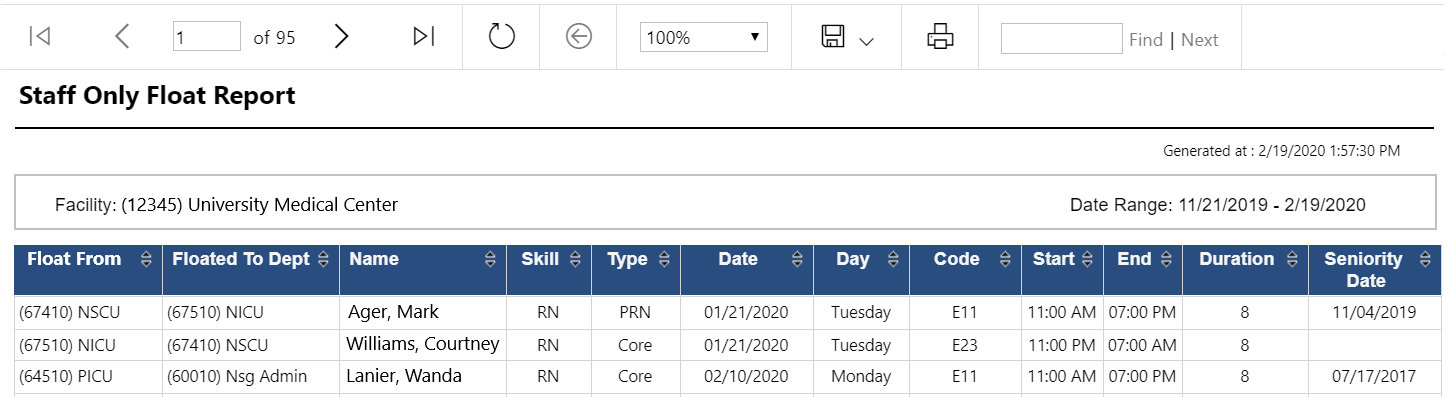
Staff Float Report with Sample Data
- Sort float data by clicking the arrows in the a column title.
- Click the up arrow for ascending order
- Click the down arrow for descending order.
- Data can be sorted by multiple columns. The sort priority displays in the column title.
- To group data, drag and drop column headers in the field above the report.
- Click Export to Excel to export the report in Excel format to save and/or print.
- Close the report to return to the filter screen.
Additional Information
Configure Staff Only Reports
Staff Only Cancel Report
![]()
![]()