![]()
![]()
Access: Roles assigned the Needs Change permission (Scheduler role and higher).
Open Needs can be added manually, generated by Summary Period staffing grids (default) or generated by Shift Code Templates. The latter is used for departments that schedule by shift codes, such as Emergency Departments.
The option to Generate Needs by Shift Code is set on the Department > General Info screen in the Needs section.
Note:Before you can generate open needs, you must choose the department shift codes you want to use when creating open needs. For more information, see Defining Shifts Used to Generate Open Needs.
Open Needs can be generated when a new schedule is posted or there are changes in the staffing grid depending on department settings. When needs are generated by schedule summary period, the selected schedule is compared to the forecast staffing grid for each summary period, and needs are created for unfilled positions. Only shift codes configured to Use When Generating Needs and assigned a priority are used by FS to create shifts that will ultimately be assigned to staff during the schedule and staffing process.
The forecast census and staffing matrix determine the number of hours per skill per summary period required to reach staffing targets. When needs are generated, shifts assigned the highest priority and most closely match the summary period duration are generated. The goal is to generate the least number of shifts required to meet the projected staffing hours requirement.
For example, the staffing matrix for a given forecast census indicates the following needs for a 12-hour summary period:
| Skill | Target | Hours |
|
RN |
4 | 48 |
|
PCT |
.5 | 6 |
|
Charge RN |
1 | 12 |
|
Total |
5.5 | 66 |
When needs are generated, FS will first consider which shift codes are set to Use When Generating Needs. It will then consider shifts assigned priority 1. If those shifts match the summary period start time and duration, they will be used to generate needs. If there are remaining hours to be covered, FS will then consider shifts assigned priority 2, 3, 4 etc. until the target staffing level is reached.
For the above example, the department has a 12-hour A shift assigned priority 1, an 8-hour D shift assigned priority 2, and a 6-hour D6 shift assigned priority 3. When needs are generated with these settings, 6 needs are created by using 5 A shifts (60 hours) and 1 D6 shift (6 hours). In this case the number of needs matches the target hours as determined by the forecast census and staffing matrix.
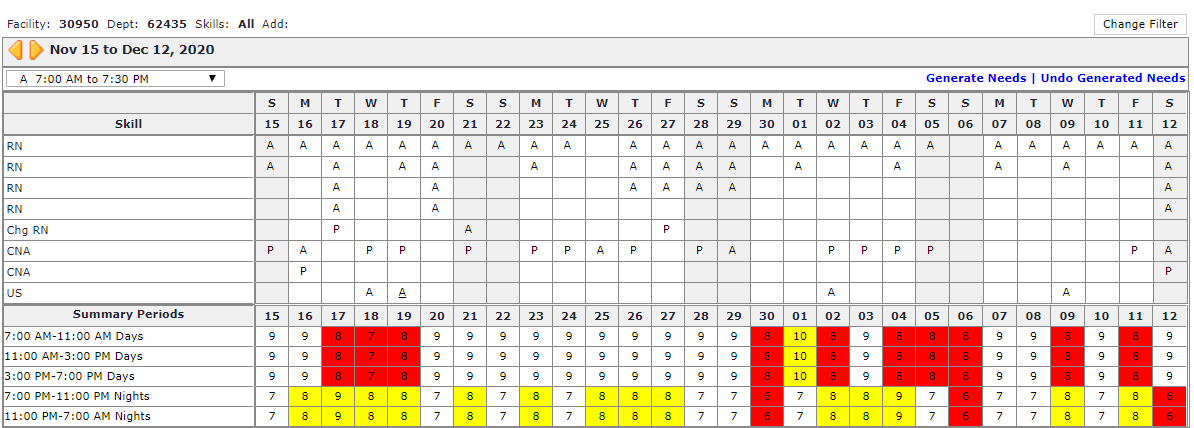
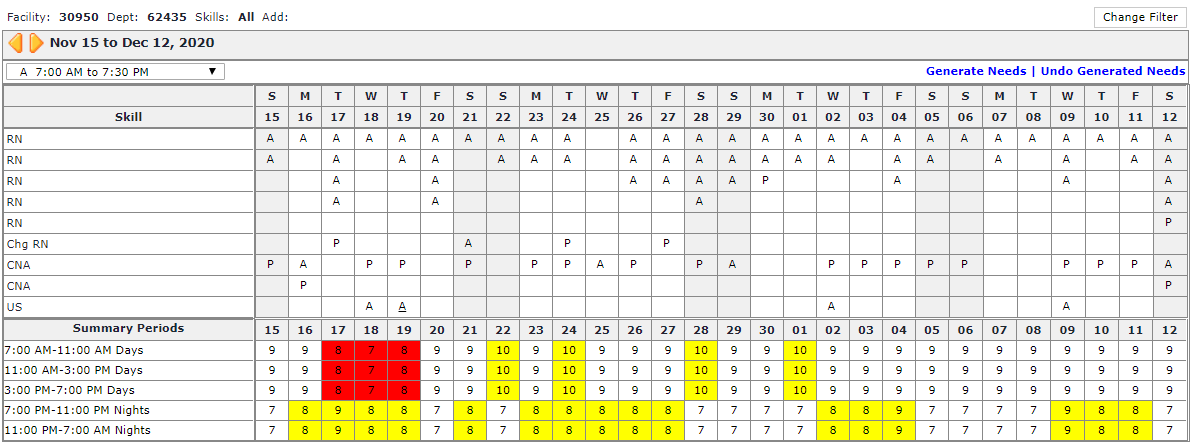
Note: In the event open needs are generated in error, Schedulers can click Undo Generated Needs to remove generated needs from this screen and the Browse Needs screen.
Employee shifts created from previously approved open needs requests are not affected by the Undo command.
Departments that have selected the option to Generate Needs from Shift Code Template, such as Emergency Departments, can generate needs from either the shift Summary Period (staffing grid) or Shift Code Template. To generate needs by shift code, a department shift code template must be created and saved.
For more information, see Shift Code Template.
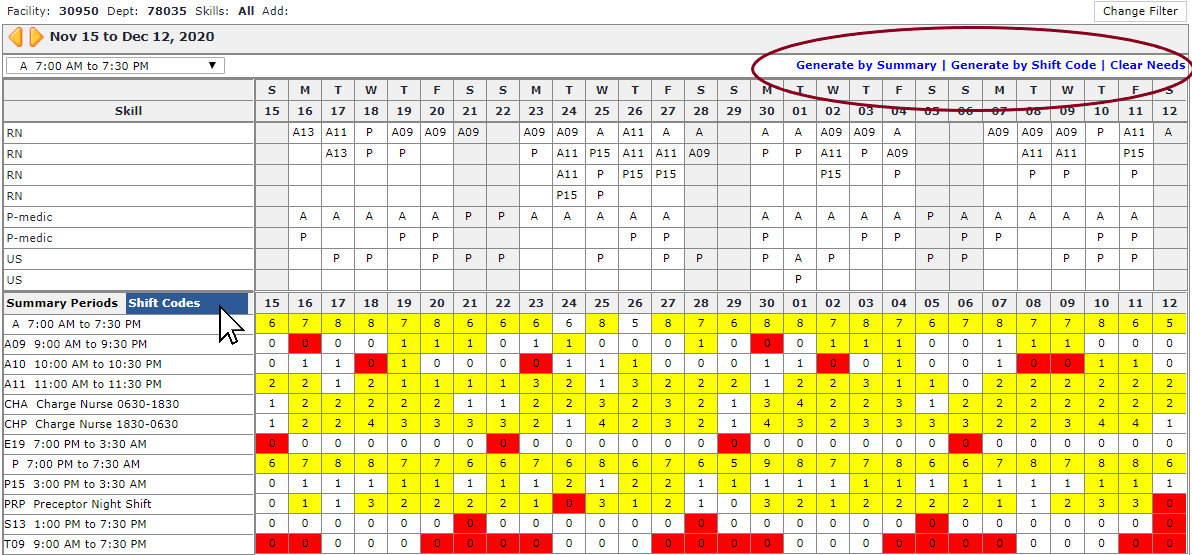
Current staffing levels are compared to the department Shift Code Template.
Open Needs are created for selected department shift codes (Department > Shifts).
The Edit Needs screen refreshes with newly created needs and recalculated staffing levels
The newly created needs are posted on the Browse Needs screen and are available for staff to request.
An email notification is sent to department staff alerting them of the newly posted needs.
Defining Shifts Used to Generate Open Needs
Facility Scheduler 3.11.21.0