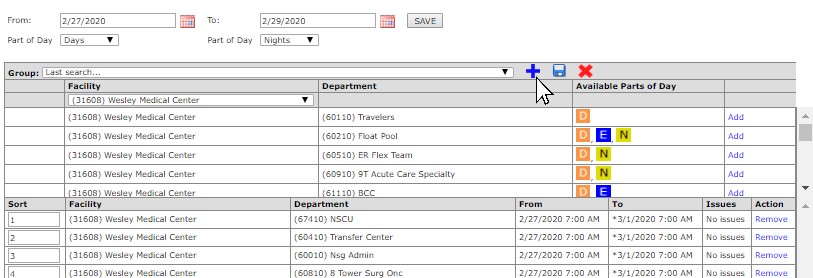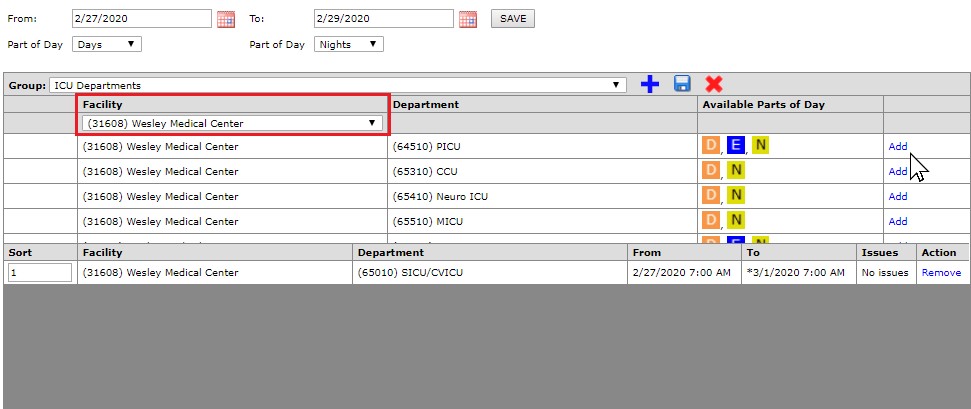Creating Daily Roster Department Groups
Access: Users assigned the Charge role and higher may view the daily roster.
You can create Department Groups for use in the Daily Roster filter. Groups allow you to quickly choose a group of related or frequently viewed departments for the selected date range and/or Shift Summary Time.
The default sort order of departments is by department code; however, you can assign a priority sort order when creating your groups.
To create a Department Group:
- On the main menu, click Daily Roster to view the Daily Roster Filter screen.
- In the filter table, click the plus icon to add a group.
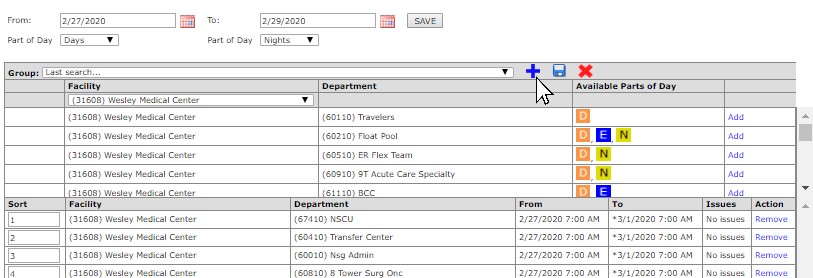
- Enter a Group Name in the box and click OK. The Group Name you created now appears in the Group list.
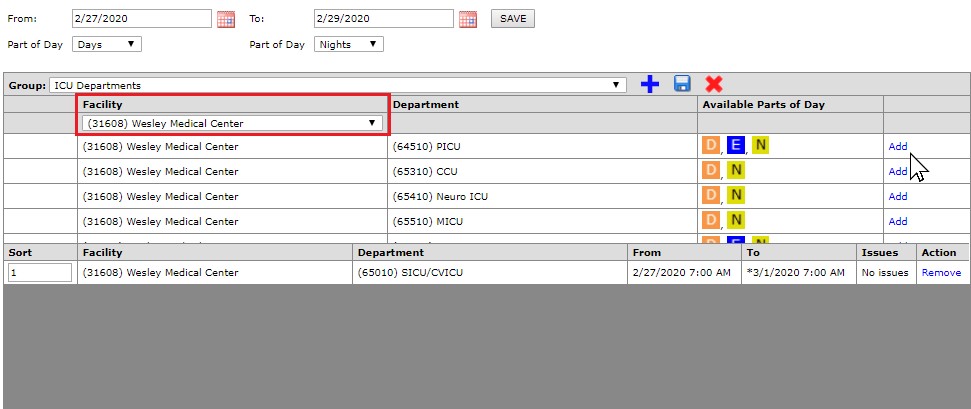
- Select a Facility from the drop-down list.
- Click the Add link for each department you wish to include in the group.
- Selected departments display below the facility department list.
- Priority sort order is automatically applied as departments are added to the group. The sort order can be changed by typing new numbers in the Sort field.
- Click the Remove link to remove a department from the group.
- Click the Save icon next to the Group drop-down field to save the department group.
- Click the red X to delete a department group.
To edit a department group:
- Select the group from the drop-down list.
- The departments associated with the group display.
- Click the Add and Remove links to edit the departments within the group.
- Click the Save icon next to the Group drop-down field to save your changes.
Additional Information
Viewing the Daily Roster
Viewing the Daily Roster by Department Group
Printing the Daily Roste
![]()
![]()