![]()
![]()
Access: Users with permissions to review and approve department open need requests.
Managers and others with permissions to review and approve open needs requests, can view the number of open needs, the number of staff members who have requested to fill the needs, and the number of shifts remaining to be filled.
The number in the Avail column equals the number of employee's who have requested to fill the need. Click this number to review and accept or deny candidate requests to fill the need.
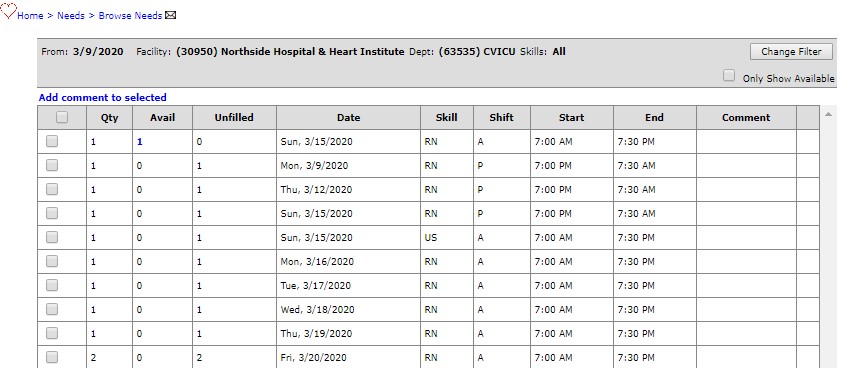
Browse Needs Screen - Manager's View
|
Important Note: While a staff member's request to fill an open need is in Pending status, schedulers and staffers are blocked from scheduling the employee during that date and time. When this occurs, an error message will display stating the employee is already booked. |
Sign in to Facility Scheduler as a user who reviews and approves open needs for your department(s).
In the main navigation menu, click Open Needs > Browse Needs.
Click the number displayed in the Avail column.
The Confirm Needs screen opens displaying a list of submitted requests in Pending status. Pending requests are sorted by employees who requested to fill the full shift and employees who requested to fill a portion of the shift.
For each request the reviewer can see the candidate's name, seniority date (when available), credential status, skill, employee type, FTE, overtime (O/T) status, and the request submission date.
Staff with secondary associations who have requested to fill the need are identified by the [S] icon.
Click the carrot next to a request to view additional scheduling information for the employee's home and secondary departments (denoted by the [S] icon).
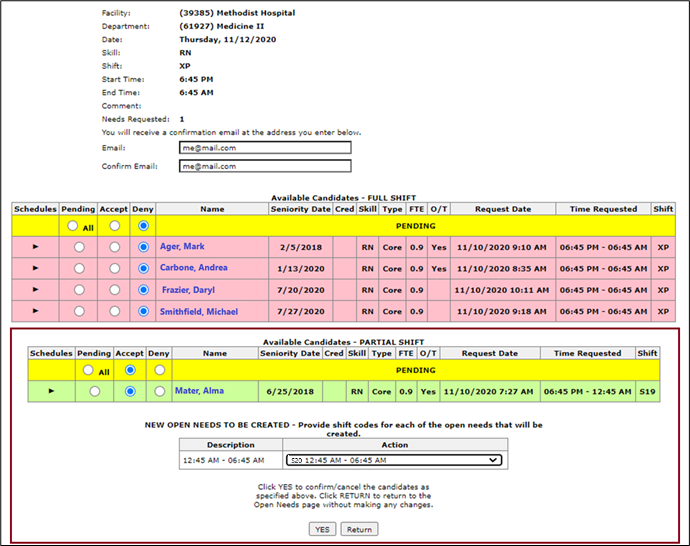
Confirm Open Needs Screen > Compressed View Displaying Requests
Enter and confirm your email address if it is not already displayed in the email fields.
Review Pending requests.
Click the carrot next to a request to view additional scheduling information for a candidate.
Use the Expand All and Close All buttons to expand or collapse schedule information for all candidates.
The [S] icon displayed next to the department number indicates a secondary department association.
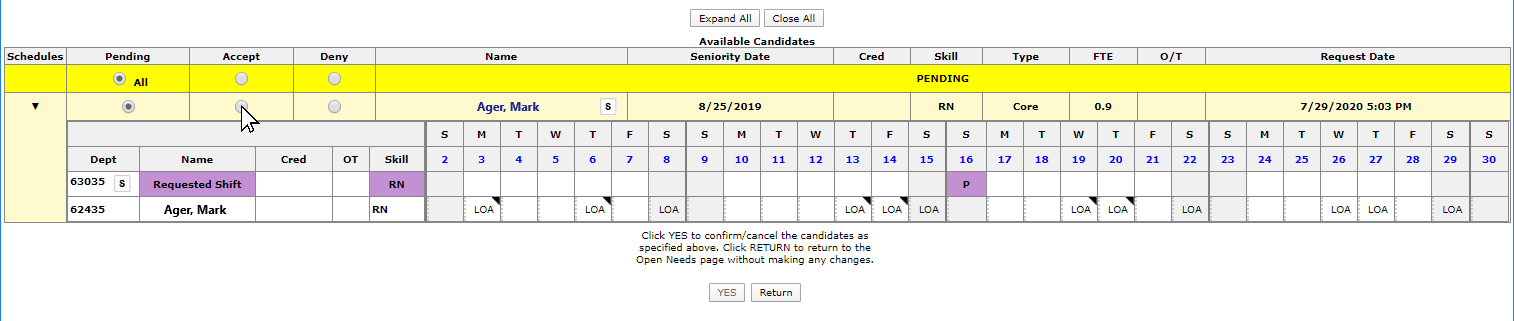
Confirm Open Needs Screen > Expanded View
Click the appropriate radio button to Accept or Deny the submitted requests.
If a shift is approved, click Yes to confirm your selection(s).
If a request to fill a need is Accepted, the candidate will be notified by email, the assignment will be added to the employee's schedule, and the number displayed in the Avail column decreases by one for each accepted candidate.
If a request is Denied, the candidate will be notified by email and the block on the shift date/time will removed allowing the employee to be scheduled if needed.
The email address listed on the Confirm Needs screen will be copied on all emails sent to candidates.
When all open positions are filled, the open need will be removed from the Browse Needs screen.
|
Note: If needed, you can accept more candidates than originally requested in the Open Need . A notification will display to inform you that you are confirming additional candidates. |
Viewing the Browse Needs Screen - Manager View
Facility Scheduler 3.10.6.0