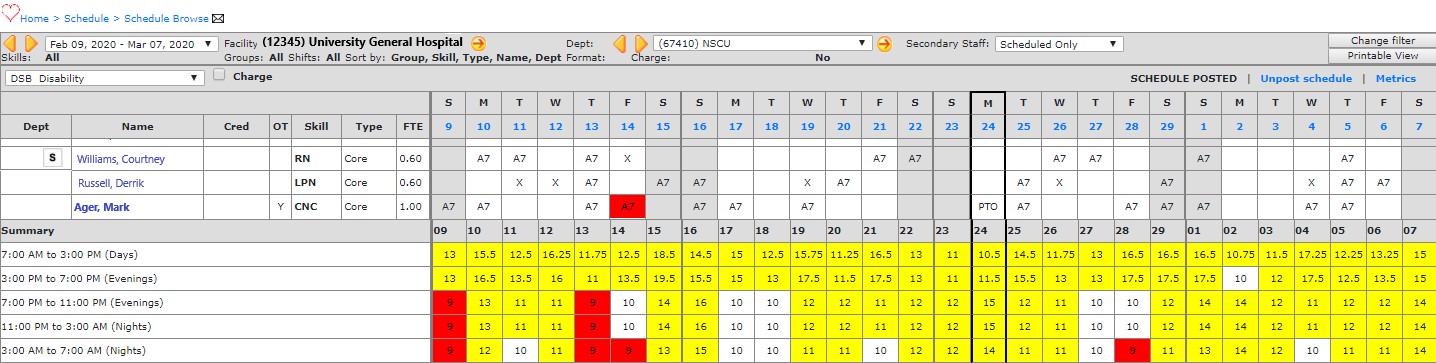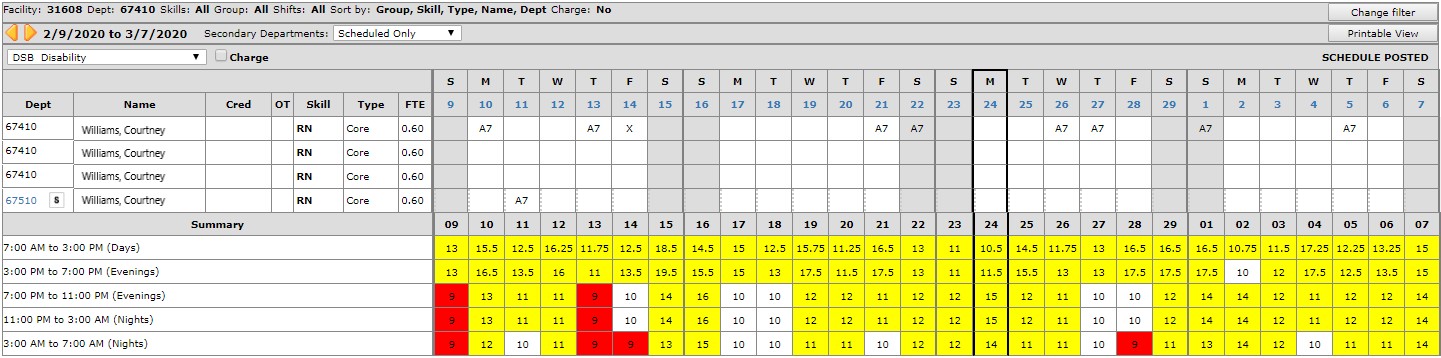View an Employee Schedule
Access: Employees and view their own schedules as well as all users who supervise or manage the employee.
To view an employee's current schedule:
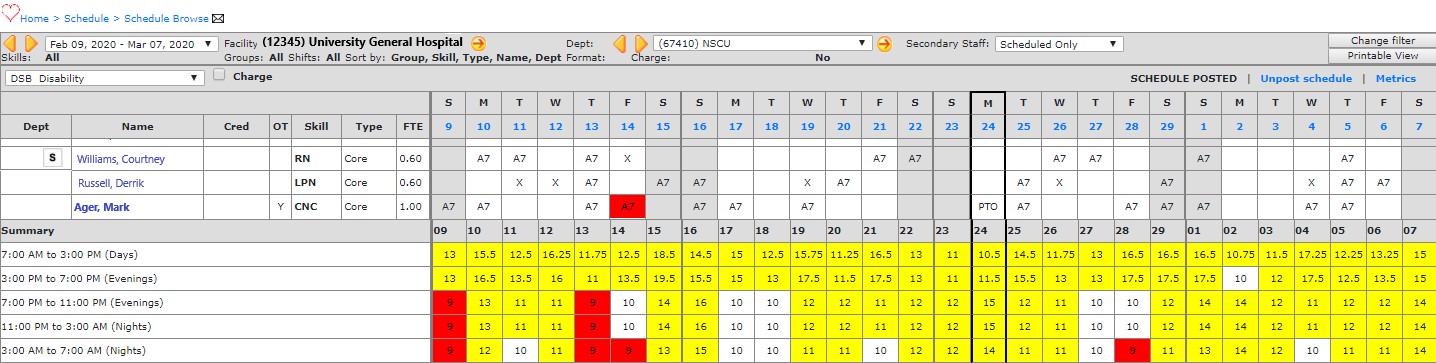
Browse Schedule with Employee Name Link
- Go to Schedule > Browse Schedule to open the current department schedule.
- Click the Employee Name to view their schedule. The View Employee screen opens displaying the employee's current schedule period and Summary Periods with target skill information.
- In the Employee schedule, 3 rows appear for each Skill. If the employee is competent in more than one skill, their primary skill displays in bold text.
- Additional or secondary departments to which an employee has an association are designated by the [S] icon.
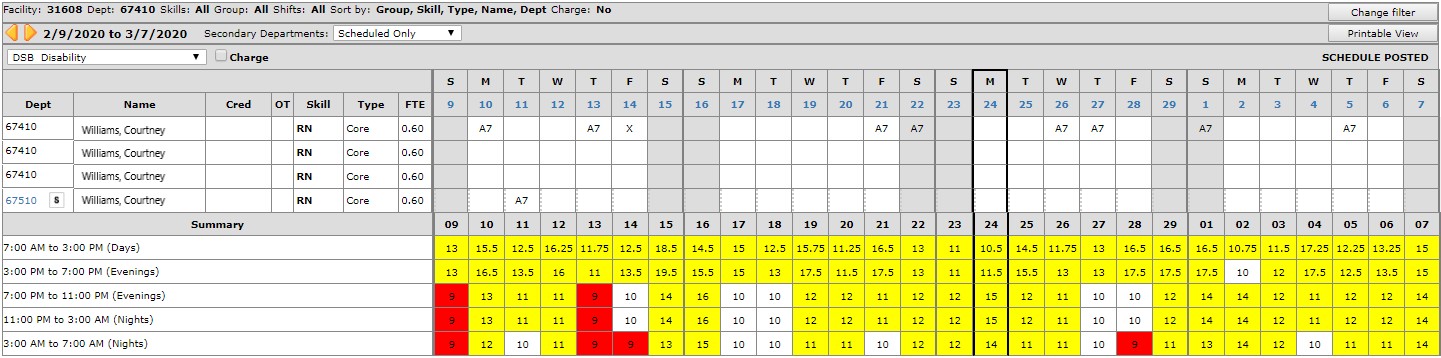
- The Summary Periods show the total number of employees with this employee's Skill who are scheduled on a particular shift and day.
- From the Employee Schedule screen, you can edit the employee's scheduled assignments, but only for the selected department.
- To edit assignments in other departments, click the linked department number or click Change Filter to select a different department.
To Edit Assignments in non-home departments:
- Select the Department to edit by clicking the linked department number or from the selected department filter.
- Click the shift cell you wish change.
- Type the shift code directly into the cell.
- Press TAB.
- Alternatively, click the shift code drop-down and select a Shift Code.
- Hold the CTRL key and click the cell(s) into which you want to add the shift code.
- Release the CTRL key.
![]()
![]()