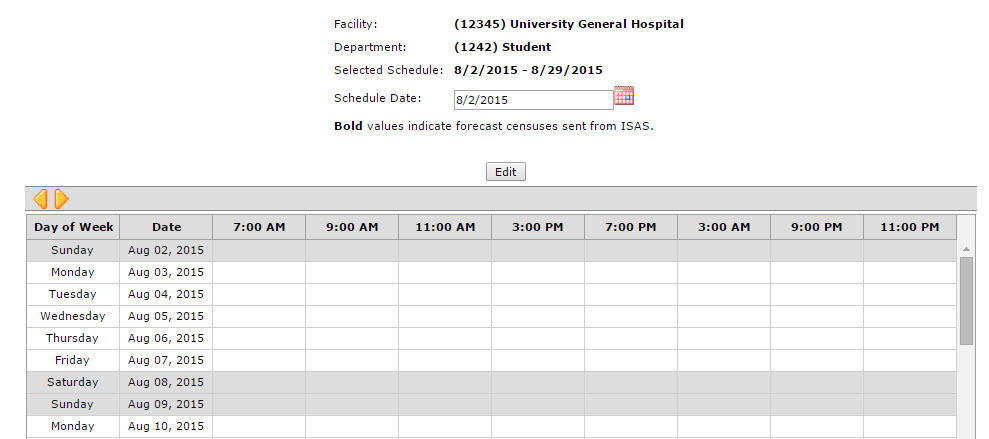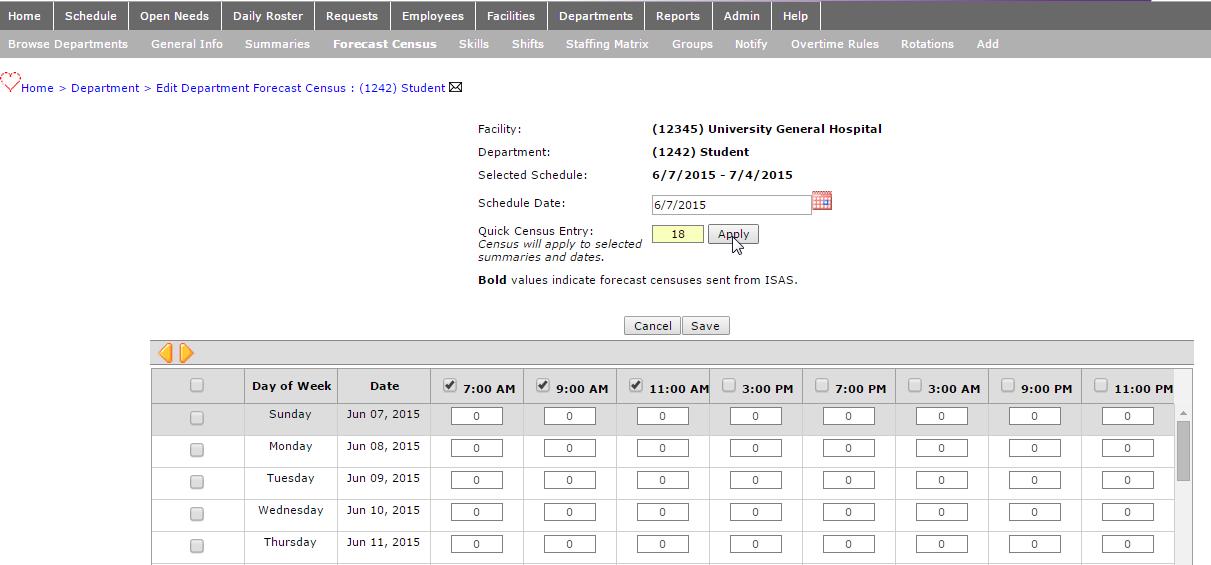Editing Department Forecast Census
Access: Users assigned the Department - Edit Forecast Census permission.
But default, the following roles are assigned this permission: Director, Sr Leader, Facility Coordinator, and higher.
Authorized users can update the forecast census in two ways:
- Facilities that use the Volume Forecasting (VF) tool can update the forecast census directly from the VF tool, and then let Facility Scheduler import the Volume Forecast.
- Facilities that do not use VFN can update the forecast manually in Facility Scheduler.
A Forecast Census is entered for each Day/Date of the schedule and for each Summary Period.
There are two ways to edit the census:
- Manually: Enter the census target in each cell to apply the target number.
- Quick Census Entry: Apply the same census target to multiple days or multiple summary times.
Imported census targets display in bold font. Manually entered census targets display in regular font.
To edit Department Forecast Census Targets:
- Navigate to the Department by clicking Departments > Browse Departments.
- Click the department to be edited.
- From the navigation sub menu, click Forecast Census.
- The Edit Department Forecast Census page, for the selected department, opens in View mode.
- To navigate to previous or future schedule periods, use the gold Previous/Next arrows in the table header.
- Click Edit.
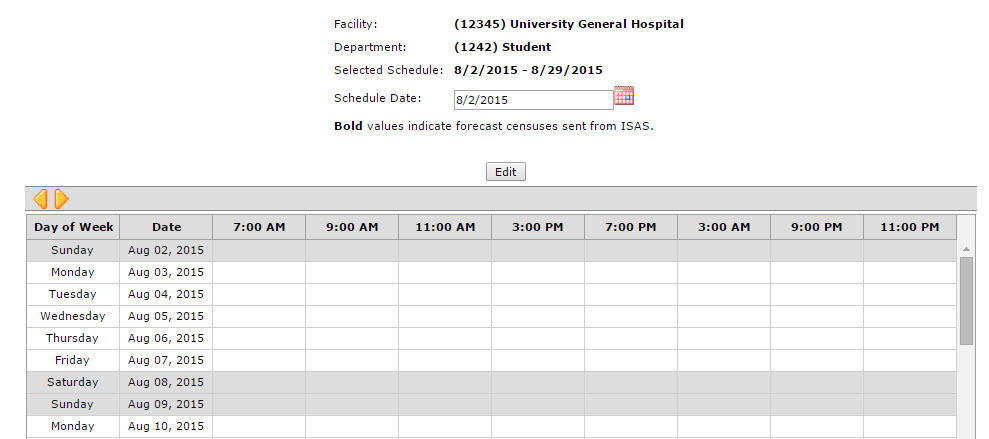
Edit Department Forecast Census: View Mode
To manually enter Forecast Census:
- Enter the desired census target number in each cell.
- Click Save.
To use quick census entry:
- To apply the same census target to one or more days or dates, select the checkbox for each Day of Week or Date.
- To apply the same census target to selected summary times, select the check box for each Summary Time in the column header.
- Enter a census target number in the Quick Census Entry box.
- Click Apply.
- The census number you applied now appears in all selected dates and summary times.
- Click Save.
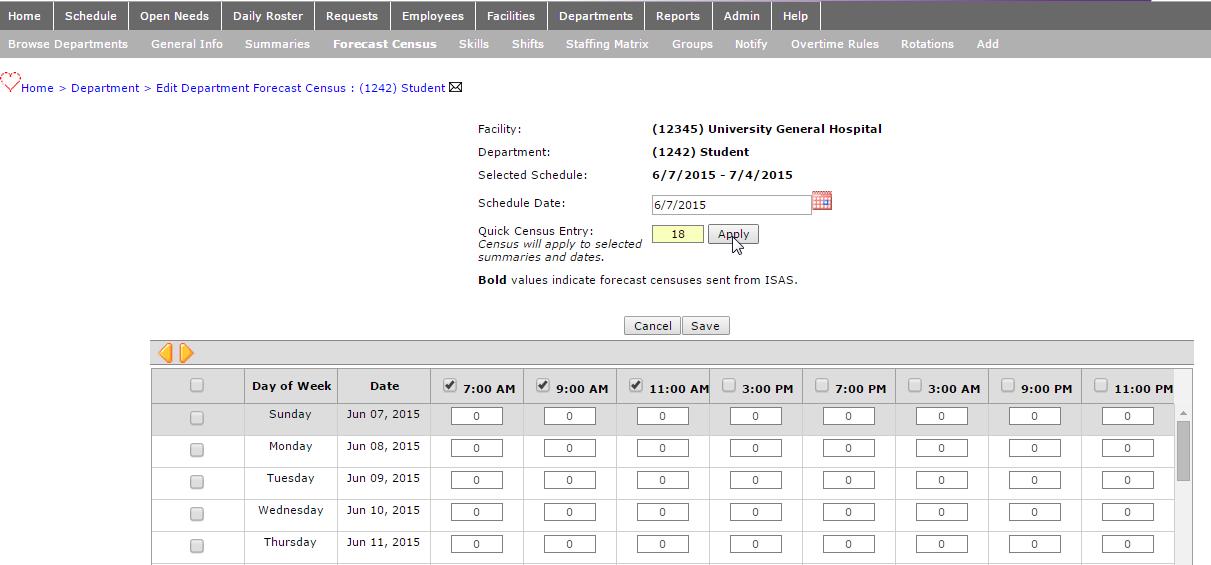
Edit Department Census Screen Quick Census Entry Method
![]()
![]()