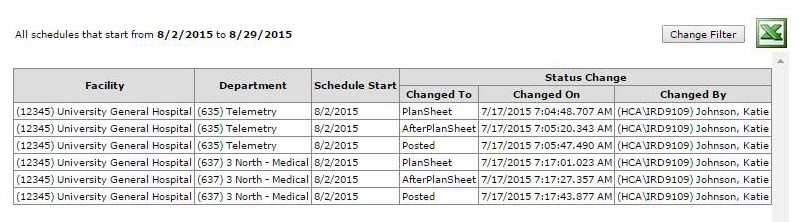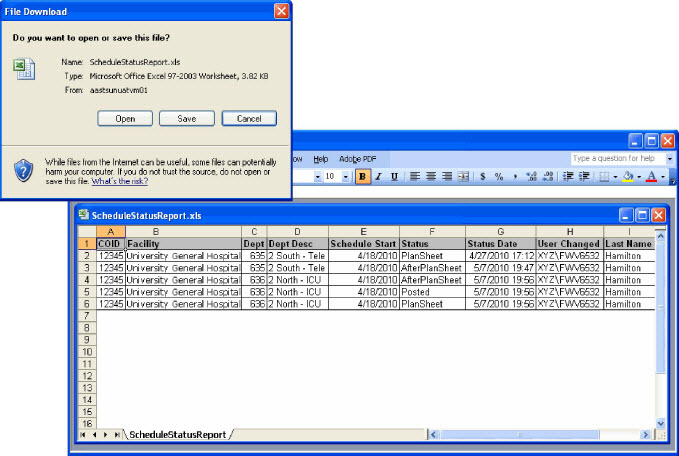Schedule Status Report
Access: Users assigned the Reports - Schedule Status Report permission. By default, the following roles are assigned this permission: Manager, Director, Sr Leader,
Facility Coordinator, and higher.
- Click Reports>Browse Reports.
- On the Reports screen, click Schedule Status Report under the Schedule Quality section.
- Enter report filter criteria.
- In the Schedule Start From and Schedule Start To boxes, enter dates that define a date range for schedules you want to view.
- Click the Facility arrow to open a list of facilities and select a facility.
- A selection list of Departments you are authorized to view appears below the selected Facility (if the selected View Report option is set to Departments).
- Click the Add
 icon to create a new Department group you want to include in this report.
icon to create a new Department group you want to include in this report.
- Click
 to save changes to the selected Department group.
to save changes to the selected Department group.
- Click
 to delete the selected Department group.
to delete the selected Department group.
- Click Add to add the department to the report you want to view.
- Click Remove to remove a department from the report.
- Click Save to generate the report.
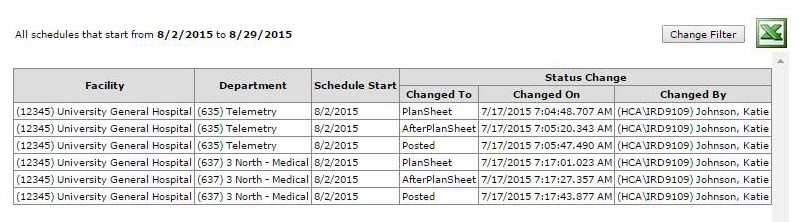
Example Schedule Status Report
To export the report to Excel:
- Click the Excel icon to export this report to an Excel spreadsheet.
- In the File Download window, click Open to view the report.
- You can save or print the report after you view it.
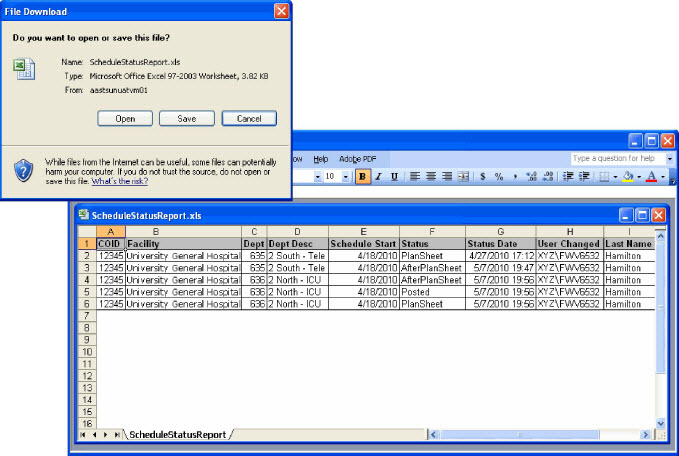
Schedule Status Report in Excel
![]()
![]()
 icon to create a new Department group you want to include in this report.
icon to create a new Department group you want to include in this report. to save changes to the selected Department group.
to save changes to the selected Department group. to delete the selected Department group.
to delete the selected Department group.