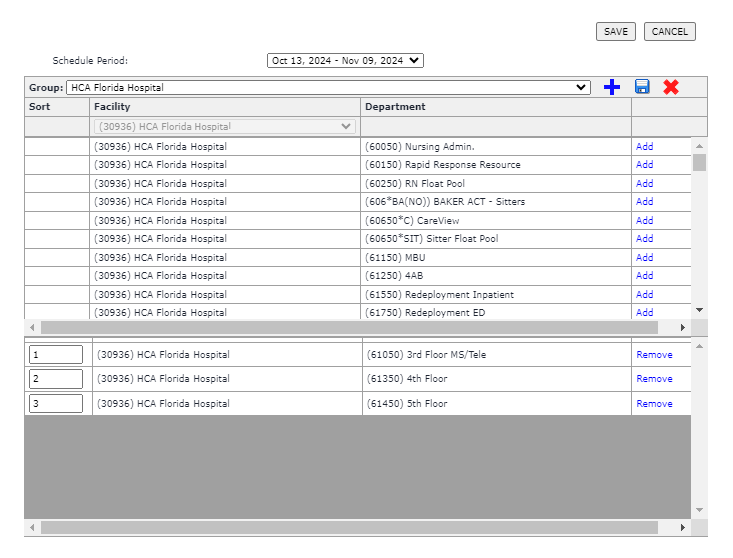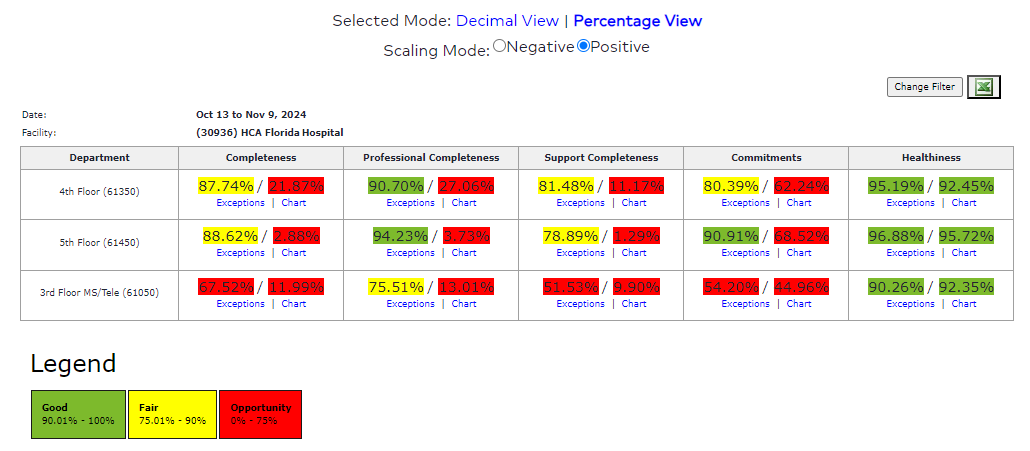Metrics Report
Access: Users assigned the Reports - View permission. By default, the following roles are assigned this permission: Charge and higher.
The Metrics Report provides an overall view for the Schedule Quality scores for each department chosen. It also allows you to click directly from the report to view the charts and exceptions reports for each metric.
Note: The Metrics Report requires the user to create and save groups of departments. Groups may include only one facility, but can include multiple departments.
To Create a Group
- Log in to Facility Scheduler.
- Navigate to Reports > Schedule Quality > Schedule Metrics.
- Click the Plus icon in the filters header and enter a group name.
- Click OK to save the group name.
- Select a Facility and Department(s) from the filter options and click the Add link for each department you wish to include in the group.
- Click the Save icon in the filters header to save the group.
- The group name will now be listed in the Group drop-down list.
- Select the group and click the Save button to execute the report.
- Confirm schedule metric data displays for the selected facility and department(s).
To Generate the Metrics Report:
- Log in to Facility Scheduler.
- Navigate to Reports > Schedule Quality > Schedule Metrics.
- Select a group from the drop-down list.
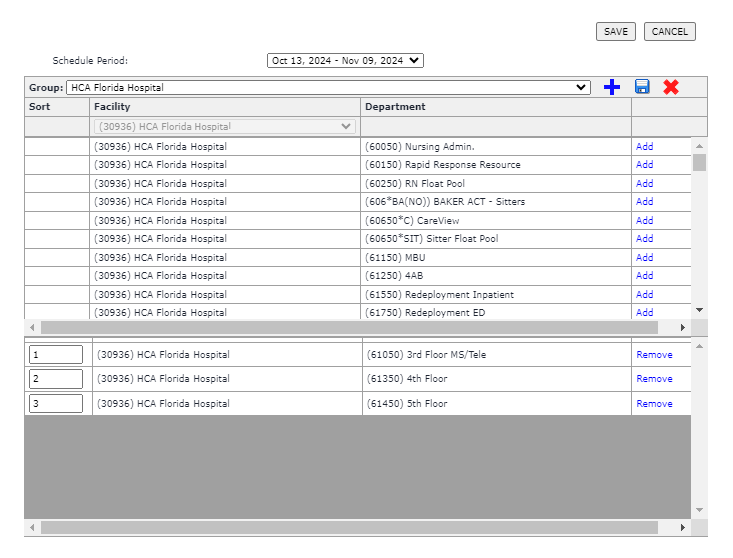
Metrics Report Filter page
- Click Save to generate the report.
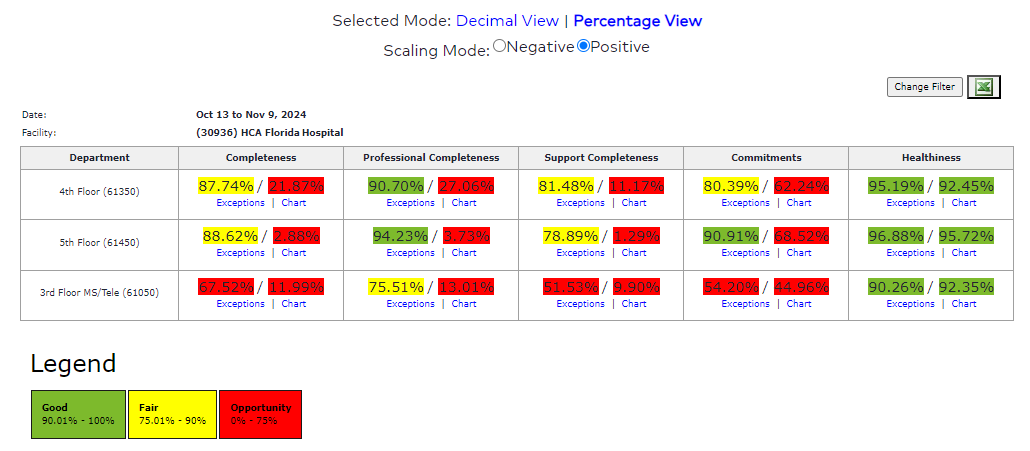
Sample Metrics Report
![]()
![]()