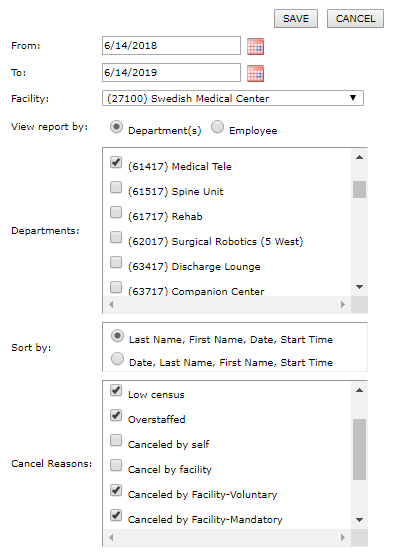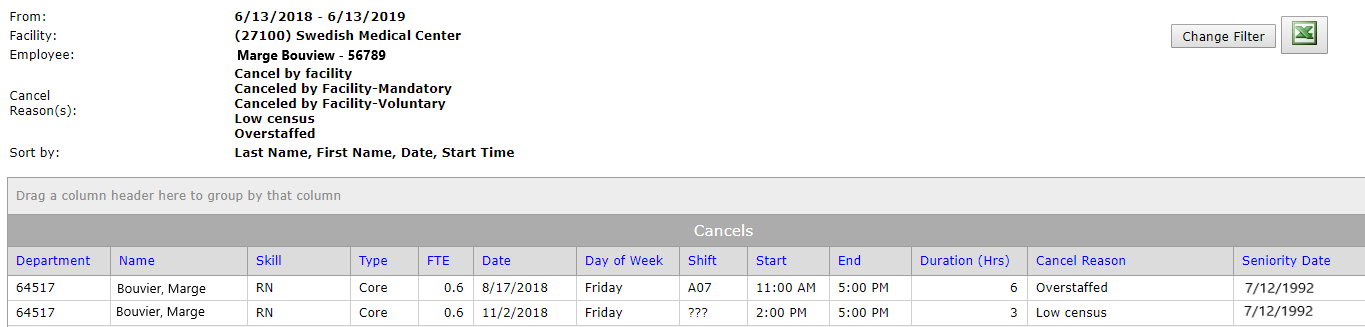Cancels Report By Employee
Access: Users assigned the Reports - Cancels permission.
Roles: The following roles are assigned this permission by default: Charge and higher.
To run the Cancels Report filtered by employee name:
- Go to Reports > Browse Reports.
- The reports to which you have access are listed on the screen.
- Click Cancels Report.
- Select filter settings:
- Enter a date range.
- The Facility field defaults to your home facility. if you have access to multiple facilities, select a facility.
- For View report by, select Employee.
- Enter an employee name.
- Select the matching name from the list.
Note: Only the employees to which you have access are displayed in the list.
- Choose a Sort method.
- Choose the Cancel Reasons to include in the report.
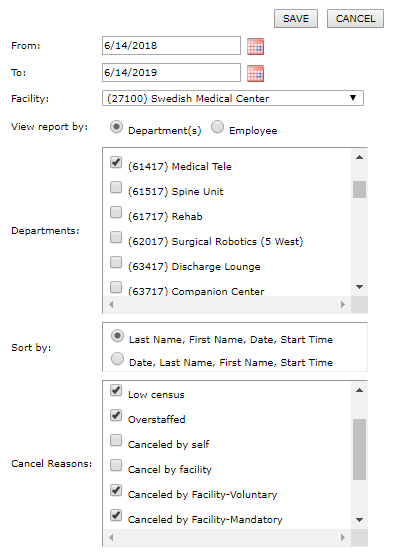
Cancels Employee Report Filter
- Click Save.
The report header displays the selected filters. The report may be blank if there are no cancellations associated with the selected employee for the time period.
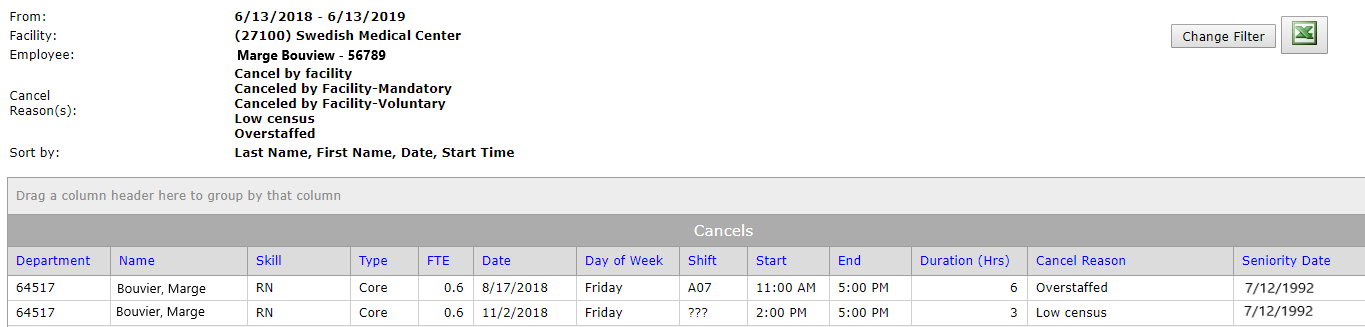
Sample Employee Cancels Report
- Click column headers to sort report results. Drag a column to the top of the report to group results. Click the + next to the group name to expand the group view.
- Click Change Filter to update your search.
To export the report:
- Click the Excel button in the report header.
- The report will display in Excel spreadsheet format.
- From here, you can sort and format the report data for printing.
![]()
![]()