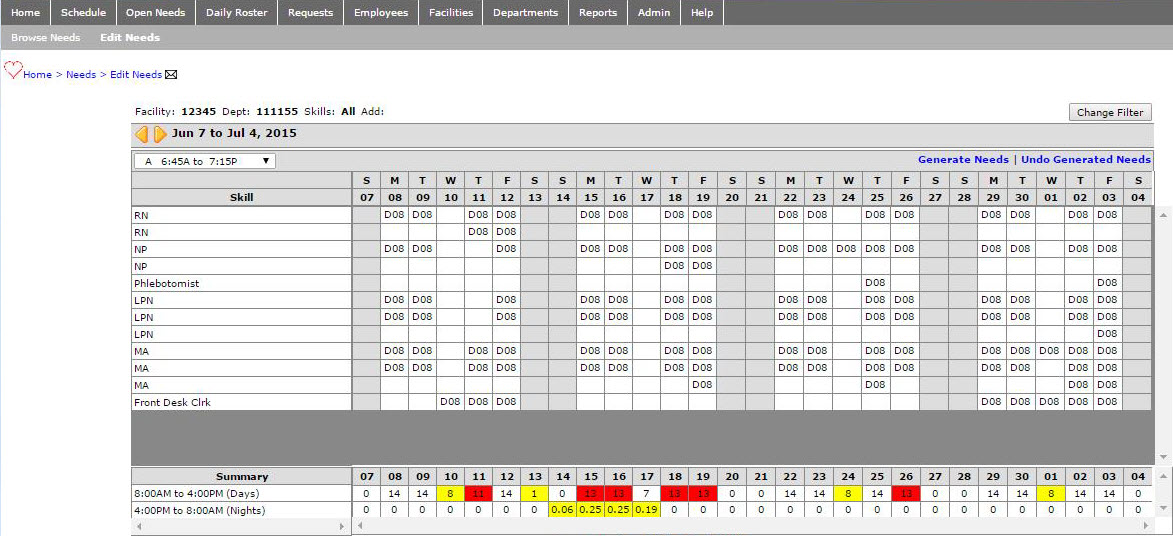Deleting a Need
Permissions: Users assigned the Needs Change permissions can delete open needs.
Roles: The following roles are assigned this permission by default: Charge 1, Admin Assistant, Scheduler, and higher.
To delete a need:
- Click Open Needs to open the Browse Needs page.
- On the Browse Needs sub menu, click Edit Needs.
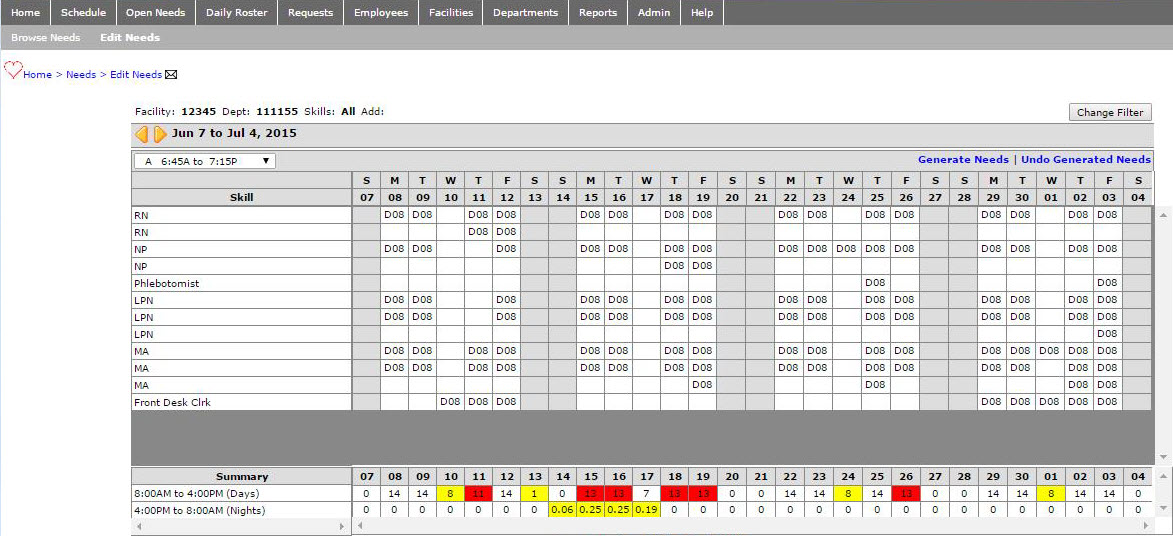
- To view the Need you want to edit, click the Change Filter button to open the Filter Needs screen, enter search criteria, and click Save.
- From the Edit Needs page, select the scheduled cell that you want to delete. A blue highlight fills the selected cell and also
the cell under the Skill column where the name of the skill appears, such as RN.

- To delete a need. click the Shift Code and then press DELETE, BACKSPACE, or the Space Bar.
- Press the TAB key to exit the cell.
![]()
![]()