![]()
![]()
Access: Users assigned the Charge role and higher may view the daily roster.
The Daily Roster provides a department roster view by time of day for a single date or a selected date range up to 14 days. The daily roster allows users with assigned permissions to change shift assignment in real time for that day such as when a staff member calls in sick and uses sick time.
When you click Daily Roster in the main navigation bar, the daily roster filter opens. Here you enter a date range, select parts of day, groups, departments, and choose options to sort roster information. Click Save to display the selected daily roster(s).
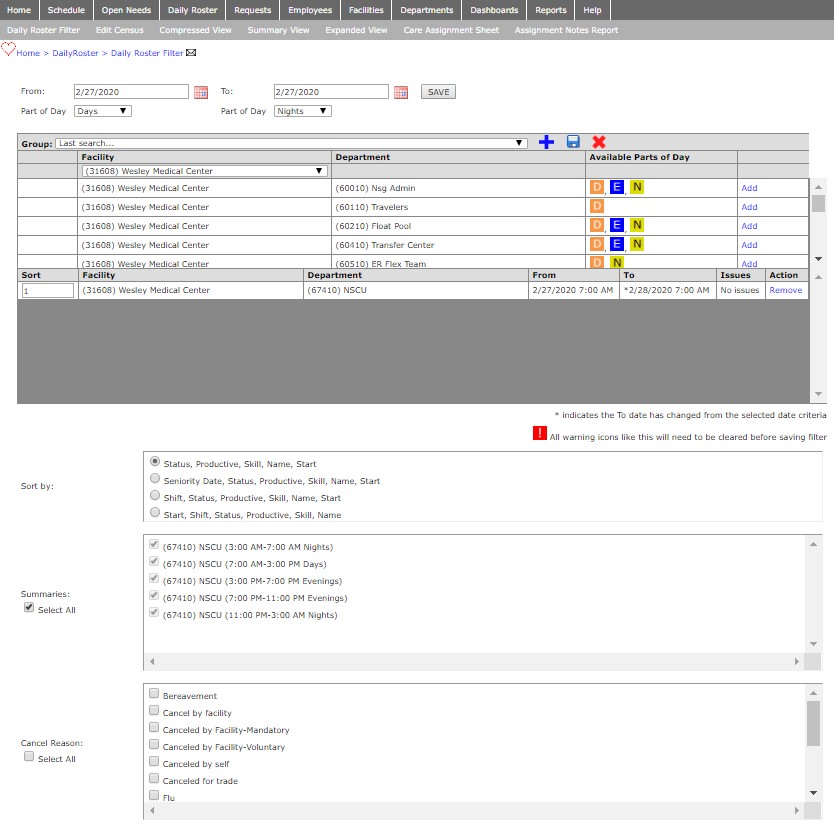
Daily Roster Filter Screen
The Daily Roster displays census and scheduled staff numbers along with staff names, skill, employee type, and shift codes.
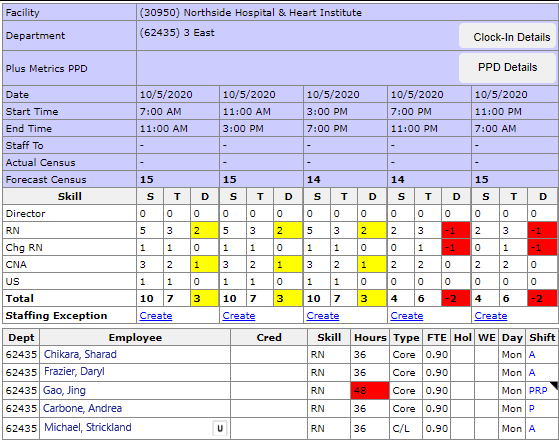
Daily Roster Compressed View
The actions and views for the Daily Roster are as follows:
|
Option |
Description |
|
Daily Roster Filter |
Click to return to the Daily Roster Filter screen. |
|
Edit Census |
Edit census is where the Actual or Staff To census data is entered. Most HCA facilities now have a census interface so the Actual census will automatically be loaded. This is also where departments can enter Notes about why they staffed the department the way they did. |
|
Compressed View |
Displays summary periods, skill summaries, and department staff schedule information for the selected time period in a single table. |
|
Summary View |
Displays each department’s census, skill summary, and % Scheduled. There is no staff schedule information in this view. |
|
Expanded View |
Each summary period within the selected date range displays as a separate table. Each table displays census data, skill summaries, and department staff schedule information for each summary period. |
|
Care Assignment Sheet |
Displays daily roster information by part of day in a printable format. Additional columns are included to allow entry or room assignments and additional comments. |
|
Assignment Notes Report |
Select filter data to view selected department assignments and notes associated with those assignments. |
|
Clock-In Details |
The Clock-In Details window lists all scheduled staff members for the current schedule date, the shift start time, and the time the employee clocked in. Access: Charge role or higher. |
|
PPD Details |
The PPD Details window displays a summary of the target, actual, and difference for productive hours in the pay period-to-date. Month-to-date data is accessed by clicking the Full Month tab in the PPD Details window. Access: Charge, Senior Leader, House Supervisor roles and higher. |
Facility Scheduler 3.11.21.0