![]()
![]()
You can move one or more employees from one Overtime Group to another as of a future Effective Date. For example, you can move all facility RNs from the Union ABC Overtime Group to Union XYZ starting the first of next month.
The last day for selected employees in the current Overtime Group is one day prior to the new Effective Date.
|
|
You must have the following:
• A default Facility Overtime Group • Permission to change employees • Access to all departments in the facility • Employee currently assigned to an Overtime Group |
To move one or more employees from one Overtime Group to another
from the Overtime Groups page follow these steps:
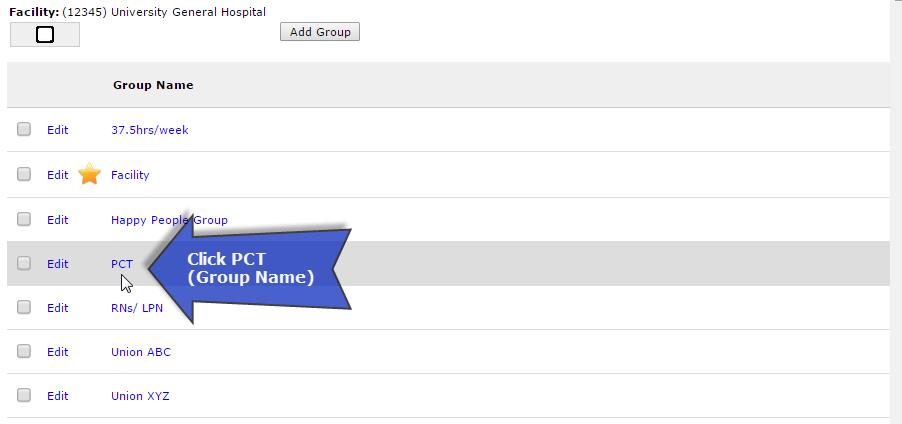
Two tabs will appear Rule and Employees.
 to open the Select a Group form.
to open the Select a Group form.
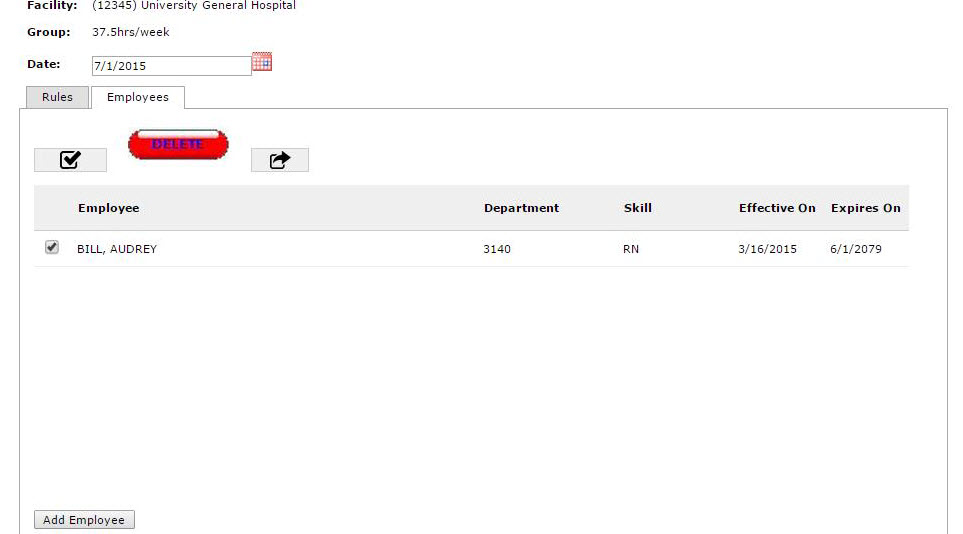
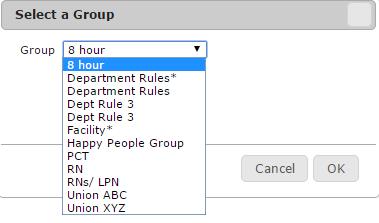
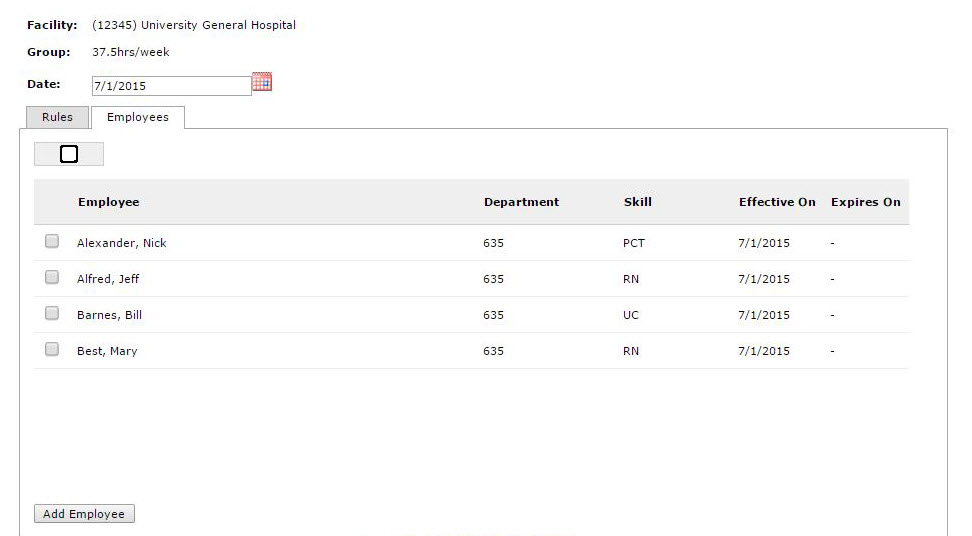
Facility Scheduler 3.9.11