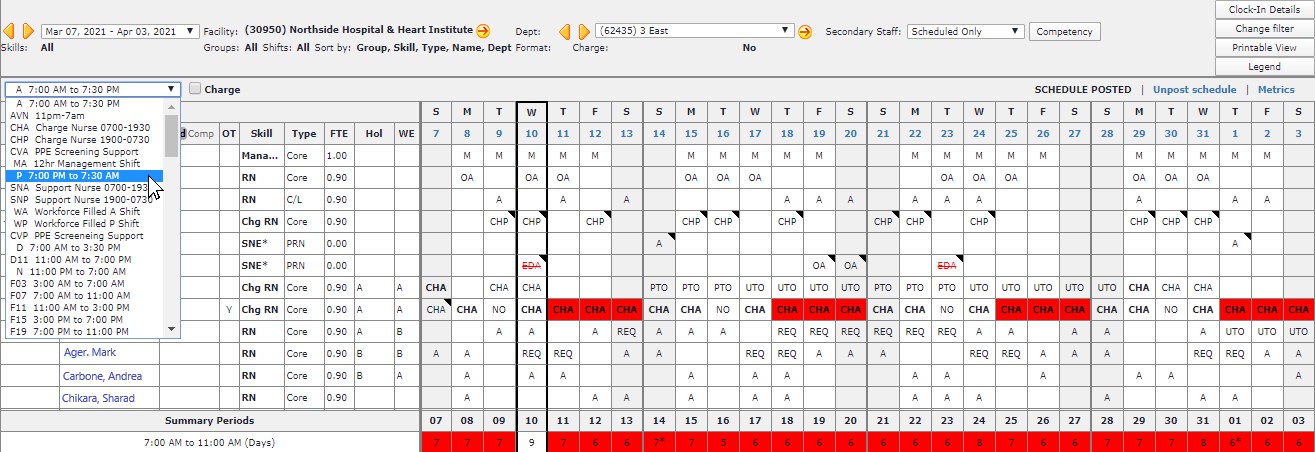Change an Assignment
To change an Assignment:
- Go to Schedule > Browse Schedule.
- If the shift is a Charge shift:
- Set the Charge filter to Yes.
- Select the Charge check box.
- Select a scheduled cell:
- For the current department - not more than the designated number of editable days in the past (typically 30).
- Replace the existing shift code by typing a NEW productive shift code into the selected cell and press TAB.
- Or, select a productive shift from the shift list, and do one of the following:
- Schedule by mouse-click: Hold down the CTRL key and click a scheduled cell to replace the existing shift code with the selected code.
- Schedule by pressing the ENTER key: After you enter the shift code once, you can press TAB or click to select a scheduled cell and then press the ENTER key. The selected shift code appears in upper-case regular text.
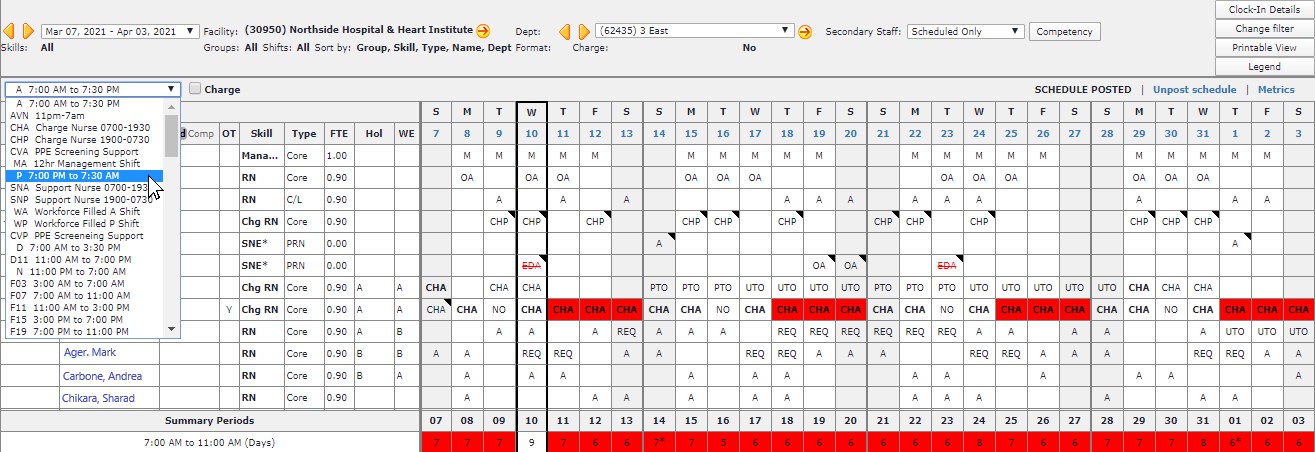
Department Schedule Shift Code Drop-down
Additional Information
Cancel Shift - Schedule Browse Screen
Edit Shift - Schedule Browse Screen
Modify Shift - Schedule Browse Screen
![]()
![]()