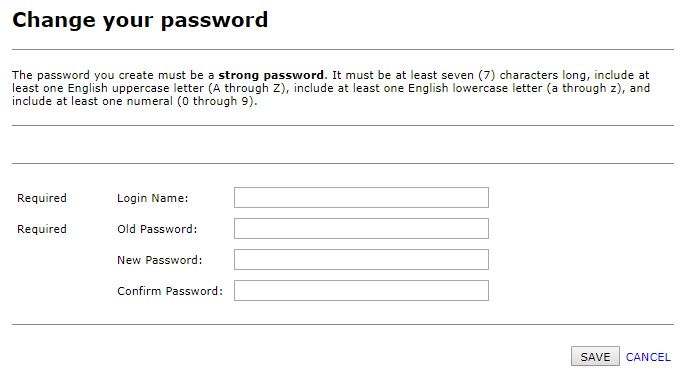Changing a Login Password
- If you login to Facility Scheduler using your Windows credentials (3-4 username and password), you must contact your IT help desk to update or reset your password.
If your password has expired or if this is your first time logging into Facility Scheduler, you will be asked to reset your password. Please note you cannot repeat any previously used passwords.
To change your password:
- On the Facility Scheduler login page, click Change Password.
- The Change Password form opens.
- Enter your assigned login username in the Login Name field..
- Enter your Old Password. This is the temporary password you received from the IT department. Passwords are cases-sensitive.
- Enter a New Password. The password must comply with the following requirements:
- Contains at least 7 characters.
- Includes at least one capital letter, one lowercase letter, AND one number.
- Re-enter the password in the Confirm Password field.
- Click Save.
- Facility Scheduler opens displaying the Welcome screen.
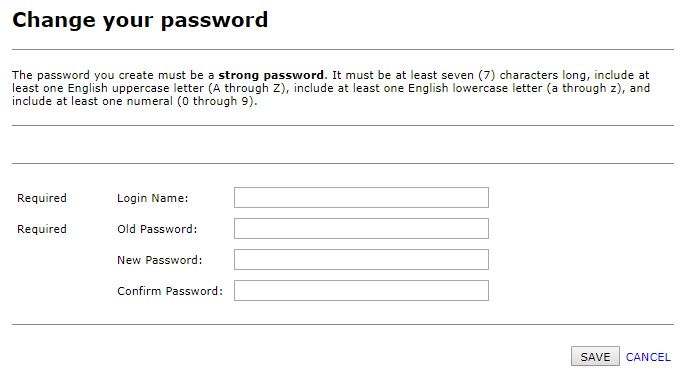
Change Password Page
Additional Information
Login with an Application Login
Resetting Your Password
Setting Up Security Questions
![]()
![]()