![]()
![]()
Access: Users assigned the Department Change permission. The following roles are assigned this permission by default: Director, Sr. Leader, Facility Coordinator, and higher.
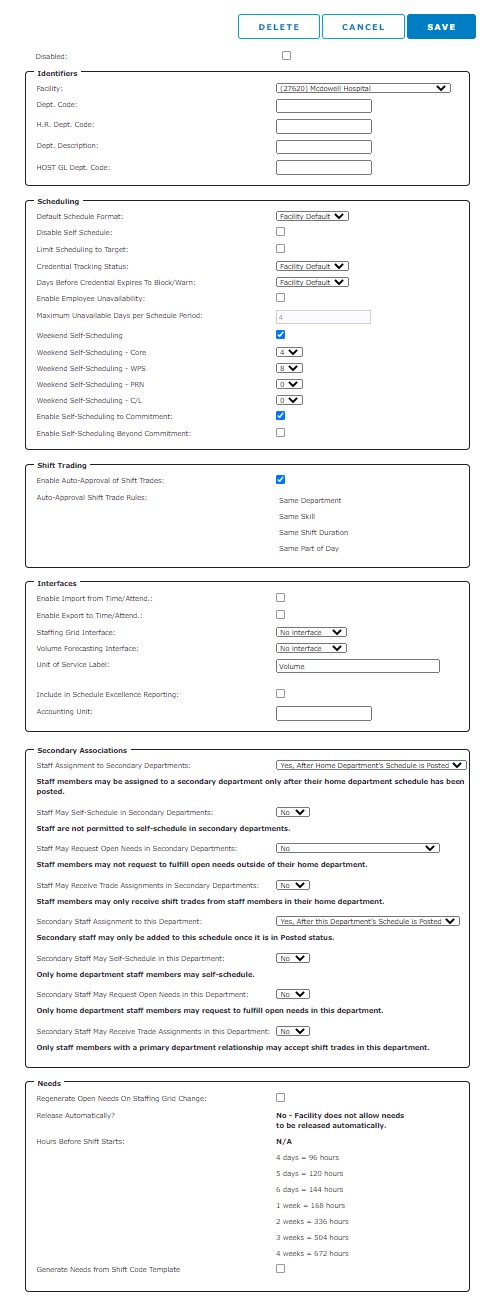
Add Department (New) page
| Field Name | Description |
|
Disable |
Checkbox - Disable department no longer in use. |
|
Identifiers |
|
|
Facility: |
Facility Name - Cannot be edited |
|
Dept. Code: |
Text Field - Department cost center number |
|
H.R. Dept. Code |
Text Field - HR department number. |
|
Dept. Description: |
Text Field - Department name |
|
Scheduling |
|
|
Default Schedule Format: |
Drop-down - Choose Facility Default, Compressed, or Expanded schedule views. |
|
Disable Self Schedule: |
Checkbox - When selected, prevents employee self-scheduling during the Schedule Plan phase. |
|
Limit Scheduling to Target: |
Checkbox - Limits the number of staff who can self-schedule based on the forecast census and skills staffing matrix. |
|
Credential Tracking Status |
Drop-down - Select the Facility Default credential tracking setting or choose Off, Block or Warn. |
|
Days Before Credential Expires Block/Warn: |
Drop-down - Select the number of days prior to credential expiration to display warnings or block the employee from being scheduled. |
|
Enable Employee Unavailability |
When this option is selected, departments may choose to allow employees to self-schedule beyond their FTE commitment. The default setting is Enabled. |
|
Maximum Unavailable Days per Schedule Period* |
Enter the maximum number of days per schedule period that an employee can designate themselves as unavailable. The default is 4 Days |
|
Weekend Self-Scheduling* |
Requires employees to meet all weekend work requirements when selecting shifts during the self-scheduling period. When enabled, users can select the minimum number of weekend shifts for each employee type. Default settings are Core = 4, WPS = All, PRN and Contract Labor = 0. |
|
Enable Self-Scheduling to Commitment* |
If enabled at the Facility level, departments may choose to require employees to meet all scheduling period commitments before submitting shift requests during the self-scheduling period. If this setting is disabled at the facility level, it cannot be activated for department employees. Default setting is Enabled. |
|
Enable Self-Scheduling Beyond Commitment* |
If enabled at the facility level, departments may choose to allow employees to self-schedule beyond the overtime threshold. If this setting is disabled at the facility level, it cannot be activated for department employees. Default setting is Disabled. |
|
*MyScheduler Configuration Settings |
|
|
Shift Trading |
|
|
Enable Auto-Approval of Shift Trades * |
When enabled, employee shift trades will be automatically approved and scheduled when the shifts being traded meet the following rules: Same Department, Same Skill, Same Shift, and Same Part of Day. Default setting is Enabled. |
|
Auto-Approve Shift Trade Rules * |
All rules must be met for a shift trade to be auto-approved. Same Department, Same Skill, Same Shift Duration, Same Part of Day. |
|
*MyScheduler Configuration Settings |
|
|
Interfaces |
|
|
Enable Import from Time/Attend: |
Checkbox - Allow information to be imported from a Time and Attendance system. |
|
Enable Export from Time/Attend: |
Checkbox - Allow information to be exported from a Time and Attendance system. |
|
Staffing Grid Interface: |
Drop-down - Set interface actions for staffing grid. |
|
Volume Forecasting Interface: |
Drop-down - Set interface actions for volume forecasting. |
|
Accounting Unit: |
Text Field * - Enter the department's unit of service on staffing matrix. * When approved staffing grid templates are received from ISAS, the Unit of Service Label will be automatically updated to display the Department Stat Description from ISAS/SG. The Unit of Service Label field will be set to read-only when label text is received from ISAS/SG. |
|
Include in Scheduling Excellence Reporting: |
Checkbox - Include department in Scheduling Excellence Analytics reporting. Limited by client. |
|
Accounting Unit: |
Text Field - Unit of Accounting. |
|
Needs |
|
|
Release Automatically: |
Checkbox - Choose to release open needs automatically. This setting may be restricted at the Facility level. |
|
Hours Before Shift Starts: |
Text Field - If needs are automatically released, enter the number of hours in advance of the shift the need will be released. |
|
Legacy Department Code |
Text Field - General Ledger number. When editing, this number must be unique. |
Facility Scheduler 3.11.21.0