Accessing Facility Scheduler
You can access the Facility Scheduler application as long as you have internet access. The following browsers can be used: Internet Explorer (IE) 11 or higher, Chrome, Firefox, and Safari; however, IE is the preferred browser.
If you are logged into the corporate network with your 3 / 4 ID, your user access is validated. No additional user names and passwords are required.
To sign in to Facility Scheduler:
- Enter the Facility Scheduler URL in the browser address bar.
- Press ENTER on your keyboard. The Facility Scheduler application opens to the Home Page.
Note: The steps below apply if you are using Internet Explorer. The steps may differ depending on your browser (Firefox, Safari, or Chrome).
To bookmark the Facility Scheduler address:
- Click Favorites on the Internet Explorer menu bar to view a drop-down menu.
- Select Add to Favorites to open the Add Favorite window.
- The Name box in the Add Favorite window will display the page name and Facility Scheduler version number.
- Replace the displayed name with "Facility Scheduler" or a name you will easily remember.
- The next time you are ready to open the Facility Scheduler application, click Favorites > Facility Scheduler.

Internet Explorer Favorites Menu
Log Out of Facility Scheduler
If you work on a shared laptop or PC, you should log out of Facility Scheduler. Logging out prevents others from viewing your schedule, requests, and personal information.
To log out of Facility Scheduler
- Click the Logout link in the screen header.
- Alternatively, click the User icon in the header and select Logout.
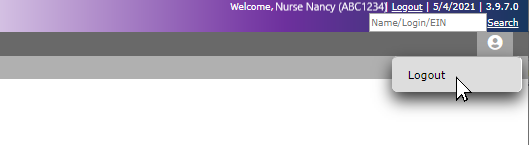
Facility Scheduler Screen Header Displaying Logout Options .
![]()
![]()

![]()