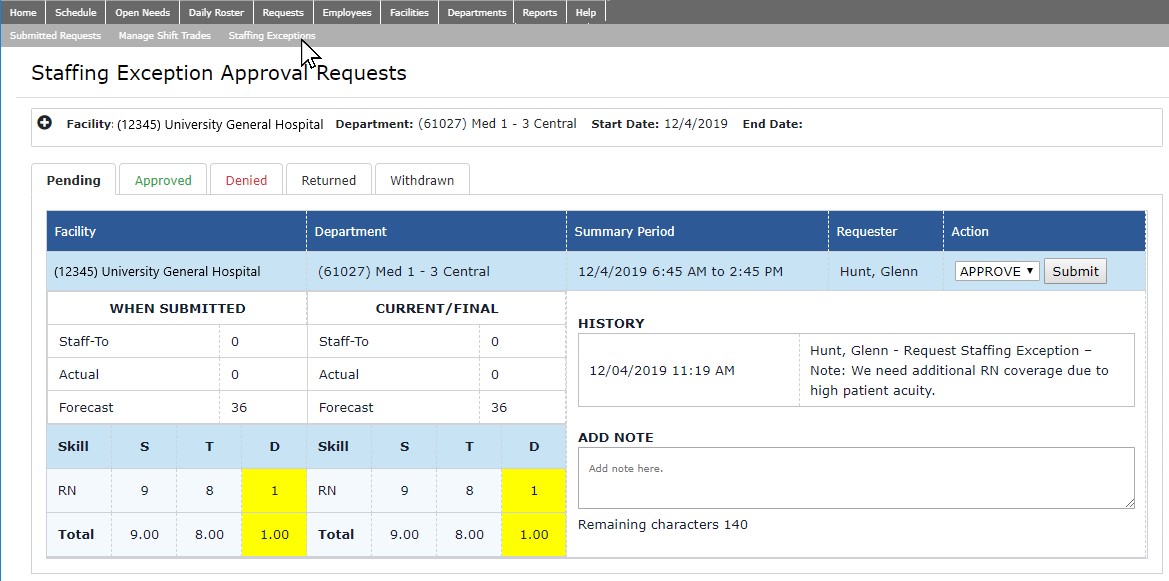Staffing Exceptions - Approve, Deny, Return
Access: Users assigned the Reports - Staffing Exceptions permission. The following roles are assigned this permission by default:
Director, Sr. Leader, Facility Administrator, Performance Improvement Labor.
On occasion, staffing levels may need to deviate from the department’s staffing grid levels due to patient acuity levels or staff availability. Regardless of the reason, facility leadership or a designee should be alerted of the deviation, have an opportunity
to review the proposed staffing levels, and approve or deny the exception request.
When a staffing exception is created, designated members of facility leadership are notified by email. A designee can then review the requests and make a decision whether to accept or deny the exception. They may also return the staffing exception to
the requester for additional information.
To review Staffing Exception Requests:
- In the main navigation bar, click Requests > Staffing Exceptions.
- The Staffing Exception Approval Requests screen opens. On this screen you can:
- Click the + symbol in the screen header to enter filter criteria by facility, department, and date range.
- View requests by status - Pending, Approved, Denied, Returned, Withdrawn.
- All requests awaiting an action are listed on the Pending tab, which is the default screen view.
- Staffing exception requests in Pending status include the following information:
- Facility, department, summary period, and requester name.
- Patient census and staffing data for the selected skill as recorded when the exception request was created.
- Current census and staffing data for the selected skill.
- Notes entered by the requester display in the History field.
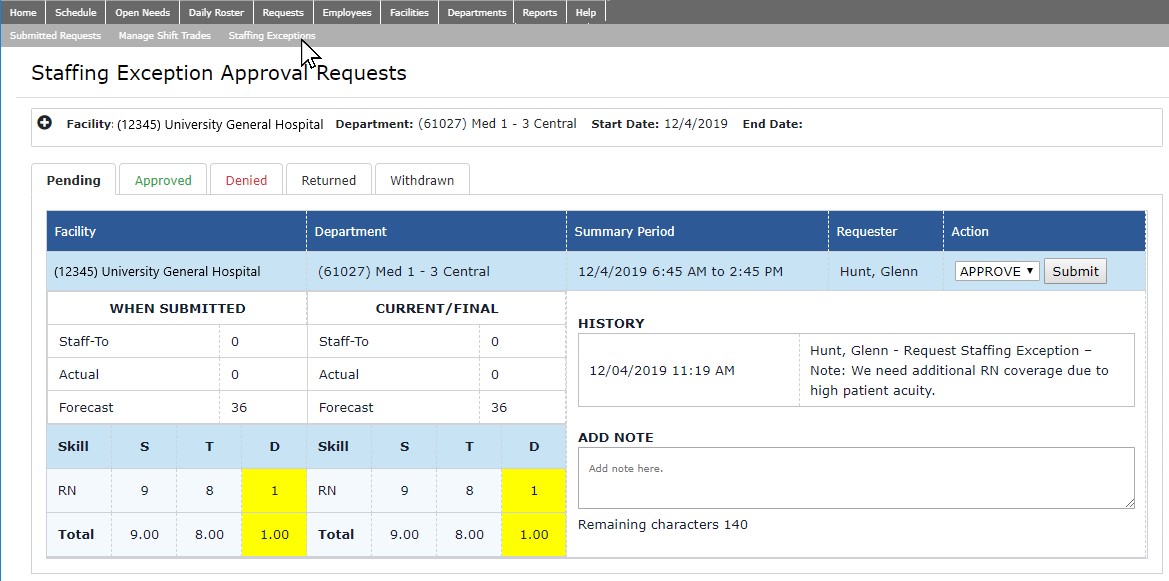
Example: Pending Staffing Exception Approval Request
- The designee can compare previous and current census / staffing data, consider the notes entered by the requester, and select a disposition from the Action drop-down list. Dispositions include the following:
- Approve
- When submitted, the requester is notified by email that the request has been approved.
- The request moves to the Approved tab.
- Deny
- Requires the designee to enter an explanatory note before submitting.
- The requester will be notified by email of the denial.
- The request moves to the Denied tab.
- Return
- Requires the designee to enter an explanatory note before submitting.
- The requester is notified by email that the staffing exception request has been returned and requires their attention.
- The request moves to the Returned tab.
- When notes and an action have been selected, click Submit to complete the process to notify the requester of your decision.
Additional Information
Staffing Exceptions - Overview
Staffing Exceptions - Request
Staffing Exceptions - Returned Request
Staffing Exceptions - Withdraw Request
Report - Staffing Exceptions
![]()
![]()