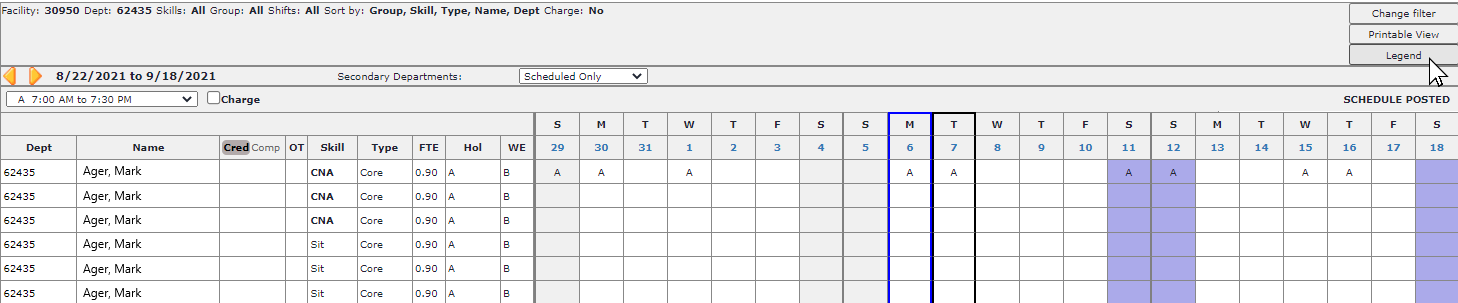View Employee Scheduling Preferences and Unavailability
Access:
- Hospital Staff members can view their own preferences and unavailability from the Department and Employee Schedule screens.
- Schedulers and Staffers can view all employee preferences and unavailability from the Department and Employee Schedule screens.
- Department managers may view preferences and unavailability from the schedule screens and the Employees > Preferences screen.
Hospital staff members enter and manage their scheduling preferences and unavailability in the Facility Scheduler or MyScheduler applications.
- Employee Scheduling Preferences allow hospital staff to enter their preferred shifts and preferred days to be scheduled.
- Employee Unavailability allows hospital staff to enter dates and times they are unavailable for scheduling.
- Important Note: There is no guarantee preferences will always be honored or staff will not receive assignments when unavailability is entered. This information simply serves as a guide for Schedulers and Staffers
when filling gaps or balancing schedules.
Department Schedule
Employee preferences and unavailability can be viewed from schedule screens by clicking the Legend button in the schedule header and selecting options to view. Color-codes highlight employees' days of the
week they prefer to work or to be off, as well as days on which they are not available for scheduling.
Scheduling preferences display immediately from the date they are saved forward, including the current and future scheduling periods.
To view preferences and unavailability from the Department Schedule:
- Sign in to Facility Scheduler.
- In the main navigation bar, click Schedule.
- Enter filters as necessary to view the desired schedule.
- In the header of the schedule screen, click the Legend button.
- There are three options you can select to display:
- Staff Unavailability: Displays as light green highlight. Hover over a highlighted cell to view availability details.
- Preferences On: Prefers to be scheduled. Cells are color-coded by shift preference.
- Preferences Off: Prefers NOT to be scheduled. Displays as diagonal hash marks.
- Scheduling preferences and unavailability display from today's date forward.The do not display for past dates.
- Options can be displayed individually or combined depending on need.
- Click the Legend button to close the display option drop-down.
- Note: When schedule filters are changed or the schedule screen refreshes, you must re-select the legend options you wish to display.
 Department Schedule Displaying Legend for Staff Availability and Preferences
Department Schedule Displaying Legend for Staff Availability and Preferences
Employee Schedule
You may view an individual employee's preferences from their Employees > Preferences screen or their Employee Schedule.
To view preferences and availability from the Employee's Schedule:
- Sign in to Facility Scheduler.
- In the main navigation bar, click Schedule.
- Enter filters as necessary to view the desired schedule.
- Click an employee's name to view their individual schedule.
- Click Legend to view and select options to display.
- Scheduling preferences and unavailability display from today's date forward.The do not display for past dates.
- Click the Legend button to close the display option drop-down.
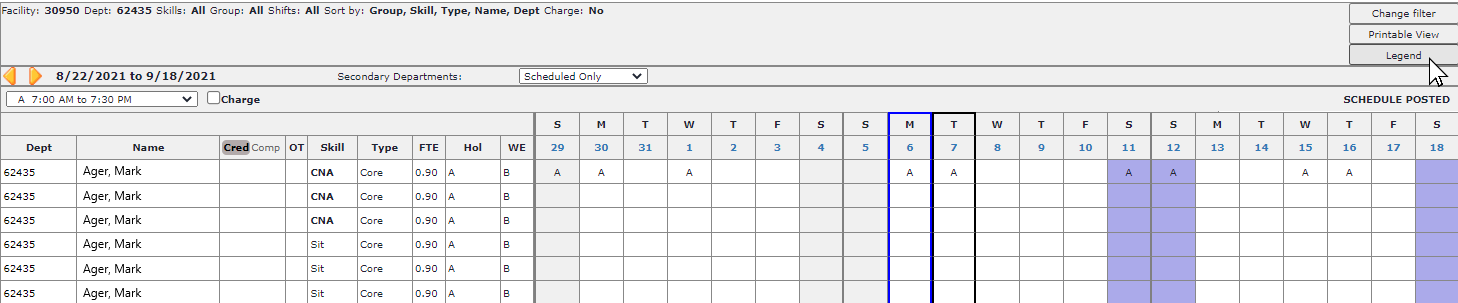
Employee Schedule Displays Scheduling Preferences
Additional Information
Employee Scheduling Preferences
Employee Availability
![]()
![]()
 Department Schedule Displaying Legend for Staff Availability and Preferences
Department Schedule Displaying Legend for Staff Availability and Preferences