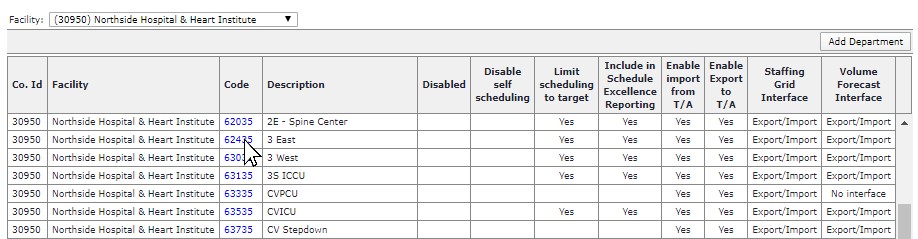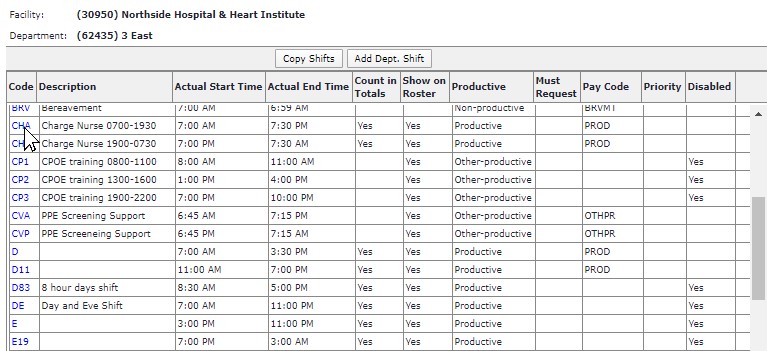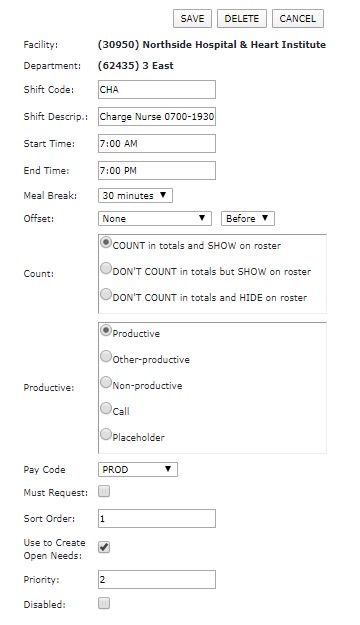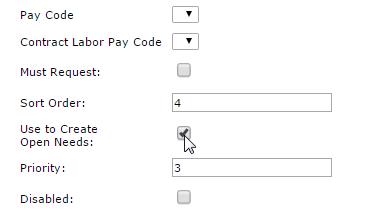Defining Shifts Used to Generate Open Needs
The Facility Scheduler application creates open needs based on shift code preferences set at the department level.
To define department shift codes used to create open needs:
- In the main navigation bar, click Departments > Browse Departments.
- On the Browse Departments screen, click the department Code you wish to edit.
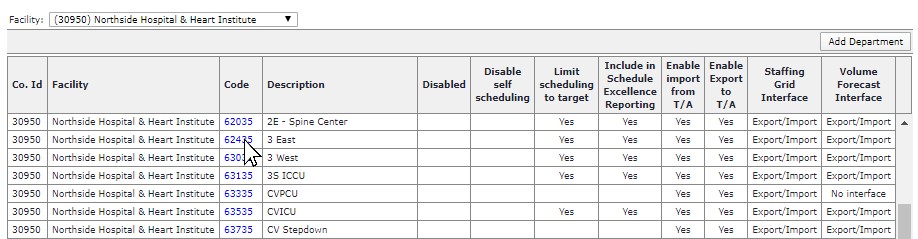
- Click Shifts in the Department sub menu to view department shift codes.
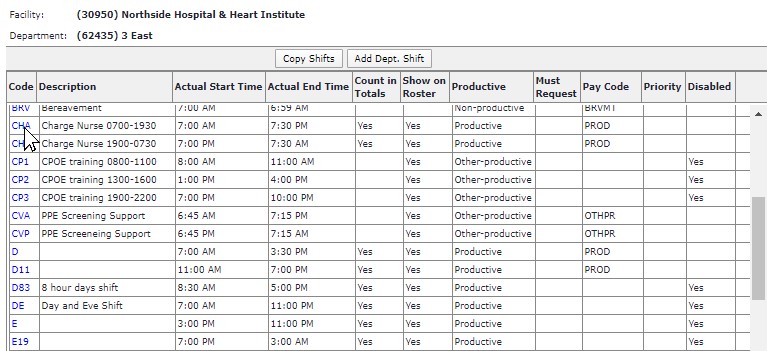
- Click the shift Code to view the Edit Department Shift screen.
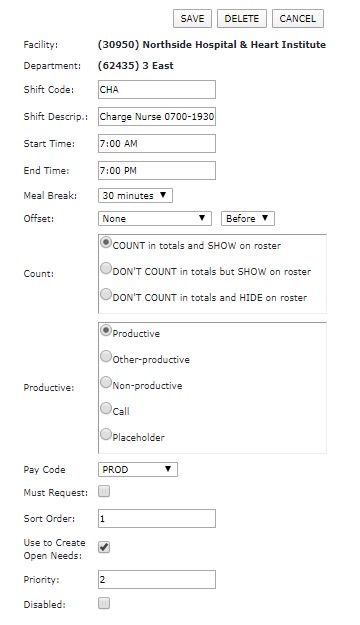
- Select the Use to Create Open Needs check box.
- The Priority field appears, with a default value of 0 (zero). If Use to Create Open Needs is not selected the Priority field will
NOT appear.
- Only active, productive shifts set to COUNT in Totals and SHOW on Roster can be selected to create open needs.
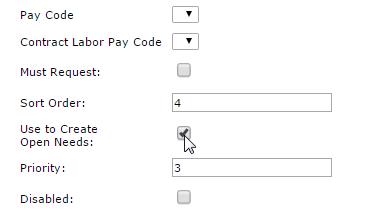
- Define the priority of this shift with a value of 1 - 99.
- Only shifts with a defined priority are used to generate open needs.
- Define a unique priority number for every shift that starts at the same time. In other words, choose which shift codes and the order in which you wish FS to consider them when generating needs.
Examples:
Shift A from 7AM – 7PM is Priority 1
Shift D from 7AM – 3PM is Priority 2
Shift CHA from 7AM-7PM is Priority 3
- Click Save.
For information on generating open needs based on the defined census level and the shift code preferences set at the department level, see Generating Open Needs.
![]()
![]()